Trabla: Sublime Text 2: search text in all files in all sub folders of current folder
Sublime Text 2 - is just simply awesome :)
These simple steps show how to search code in all files in all sub-folders of current folder.
Solving:
1. Open folder with source code - go to menu "File", click on "Open Folder"
2. Than select folder in dialog and press "Open" button, e.g. opening moodle e-learning source code on screenshot
3. Now goto menu "Find" -> "Find in Files..."
OR presss
Ctrl + Shift + F
4. You will see Sublime Text 2 "find dialog". Press three dots ... in "Where:" row
5. Select "Add Open Folders".
6. Type search text and press button "Find"
7. Sublime super fast search is done.
Double click on yellow file name to open file.



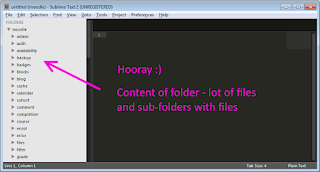






No comments:
Post a Comment