Trabla: Install ZenCart 1.5.5a E-Commerce Shopping Cart on Windows 7 x64 localhost ( XAMPP 5.6.24 )
Zen Cart is an online store management system ( e-commerce shopping cart ) . It is PHP-based, using a MySQL database and HTML components. Support is provided for numerous languages and currencies, and it is freely available under the GNU General Public License.Zen Cart branched from osCommerce as a separate project in 2003.
Solving:
Watch on YouTube
1. Download and install XAMPP 5.6.24 from official site:
https://www.apachefriends.org/download.html
2. Download ZenCart 1.5.5a E-Commerce Shopping Cart sources from official site:
https://www.zen-cart.com
3. Create folder \zencart XAMPP htdocs folder
C:\xampp\htdocs\zencart
and copy all files from downloaded ZenCart 1.5.5a E-Commerce Shopping Cart .zip source
4. Run XAMPP Control Panel
- open php.ini file ( Apache -> Config-> PHP(php.ini) )
- change max_execution_time value
from max_execution_time=30 to max_execution_time=600
- save & close php.ini
- start Apache
- start Database
5. Open in browser following url to start ZenCart 1.5.5a E-Commerce Shopping Cart
web installation
http://localhost/zencart
- click link "Click here" to begin installation
6. "System Inspection" page of ZenCart 1.5.5a E-Commerce Shopping Cart web installation
- click "Continue" button
7. "System Setup" page of ZenCart 1.5.5a E-Commerce Shopping Cart web installation
- scroll down
- click "Continue" button
8. "Database Setup" page of ZenCart 1.5.5a E-Commerce Shopping Cart web installation
Now we need to create Database for ZenCart 1.5.5a E-Commerce Shopping Cart
1) Open phpMyAdmin in new browser tab (or window :) ) -
http://localhost/phpmyadmin
2) Open SQL tab
3) Execute following query
CREATE DATABASE `zencart`
DEFAULT CHARACTER SET utf8 COLLATE utf8_general_ci;
CREATE USER 'zencart-owner'@'localhost';
CREATE USER 'zencart-owner'@'127.0.0.1';
CREATE USER 'zencart-owner'@'::1';
SET PASSWORD
FOR 'zencart-owner'@'localhost' = PASSWORD('zencart123$%');
SET PASSWORD
FOR 'zencart-owner'@'127.0.0.1' = PASSWORD('zencart123$%');
SET PASSWORD
FOR 'zencart-owner'@'::1' = PASSWORD('zencart123$%');
GRANT ALL PRIVILEGES ON
`zencart`.* TO 'zencart-owner'@'localhost' WITH GRANT OPTION;
GRANT ALL PRIVILEGES ON
`zencart`.* TO 'zencart-owner'@'127.0.0.1' WITH GRANT OPTION;
GRANT ALL PRIVILEGES ON
`zencart`.* TO 'zencart-owner'@'::1' WITH GRANT OPTION;
Go back to ZenCart 1.5.5a E-Commerce Shopping Cart installation page
- type Database User- zencart-owner
- type Database Password - zencart123$%
- type Database Name - zencart
- scroll down
- enable checkbox "Load demo data into this database"
- select SQL cache method e.g. "File"
- click "Continue" button
9. Creating database ...
10. "Admin Setup" page of ZenCart 1.5.5a E-Commerce Shopping Cart web installation
- type your admin data
- remember ( note ) autogenerated admin password and admin folder
- click "Continue" button
11. "Setup Finished" page of ZenCart 1.5.5a E-Commerce Shopping Cart web installation
- delete folder /zc_install/ in Windows Explorer
12. Login as admin , use auto-generated password
- change old password to new
- "Initial setup wizard" page - type your data and click "Update"
Hooray !!! That's all !!! Enjoy ZenCart 1.5.5a E-Commerce Shopping Cart !!!



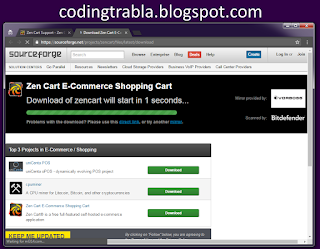

















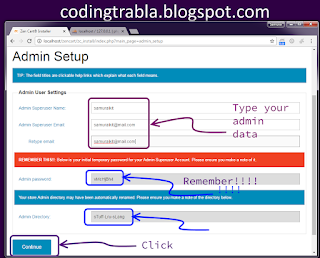







No comments:
Post a Comment