Trabla: Install AbanteCart 1.2.8 eCommerce on Windows 7 x64 localhost ( XAMPP 7.0.9 + php7 )
AbanteCart is an open source PHP-based ecommerce platform.
AbanteCart is an ecommerce shopping cart application with unique core architecture, flexibility, expandability and high performance in mind. AbanteCart ecommerce application management is done 100% in control panel based interface with no special programming or in depth technical knowledge required. AbanteCart is made to be functional, easy and fun to work with. Large selection of extensions provides ability to set up your ecommerce application even with very demanding industry features and standards.
Solving:
Watch on YouTube
1. Download and install XAMPP 7.0.9 ( with PHP7 ) from official site:
https://www.apachefriends.org/download.html
2. Download AbanteCart 1.2.8 eCommerce source from official site:
http://www.abantecart.com/
3. Create folder \abantecart in XAMPP htdocs folder
C:\xampp\htdocs\abantecart
and copy all files from downloaded AbanteCart 1.2.8 eCommerce .zip source
( /public_html folder !!!)
4. Run XAMPP Control Panel
- open php.ini file ( Apache -> Config-> PHP(php.ini) )
- change max_execution_time value
from max_execution_time=30 to max_execution_time=600
- save & close php.ini
- start Apache
- start Database
5. Open in browser following url to start AbanteCart 1.2.8 eCommerce installation
http://localhost/abantecart/install/index.php
"License" page of AbanteCart 1.2.8 eCommerce web installation
- Agree to license
- click "Continue" button
6. "Compatibily Validation" page of AbanteCart 1.2.8 eCommerce web installation
- click "Continue" button
7. "Configuration" page of AbanteCart 1.2.8 eCommerce web installation
Now we need to create Database for AbanteCart 1.2.8 eCommerce
1) Open phpMyAdmin in new browser tab (or window :) ) -
http://localhost/phpmyadmin
2) Open SQL tab
3) Execute following query
CREATE DATABASE `abantecart`
DEFAULT CHARACTER SET utf8 COLLATE utf8_general_ci;
CREATE USER 'abantecart-owner'@'localhost';
CREATE USER 'abantecart-owner'@'127.0.0.1';
CREATE USER 'abantecart-owner'@'::1';
SET PASSWORD
FOR 'abantecart-owner'@'localhost' = PASSWORD('abantecart123$%');
SET PASSWORD
FOR 'abantecart-owner'@'127.0.0.1' = PASSWORD('abantecart123$%');
SET PASSWORD
FOR 'abantecart-owner'@'::1' = PASSWORD('abantecart123$%');
GRANT ALL PRIVILEGES ON
`abantecart`.* TO 'abantecart-owner'@'localhost' WITH GRANT OPTION;
GRANT ALL PRIVILEGES ON
`abantecart`.* TO 'abantecart-owner'@'127.0.0.1' WITH GRANT OPTION;
GRANT ALL PRIVILEGES ON
`abantecart`.* TO 'abantecart-owner'@'::1' WITH GRANT OPTION;
Go back to AbanteCart 1.2.8 eCommerce installation page
- select Database Driver - MySQLi
- type Database Hostname - localhost
- type Database Username - abantecart-owner
- type Database Password - abantecart123$%
- type Database name - abantecart
- type Table Name Prefix - abc_
- scroll down
- type your Admin section unique key
- type your admin credentials
- enable checkbox "Load Demo data" ( if needed )
- click "Continue" button
8. Installing ... Please wait
9. "Installation Completed!" page of AbanteCart 1.2.8 eCommerce web installation
- click link "Your Online Shop"
- click link "Login to your Control Panel"
10. Delete installation folder \install
- goto C:\xampp\htdocs\abantecart\
- delete folder \install
11. Login to Admin Control Panel
12. Post-installation "Quick Wizard" page 1/6 of AbanteCart 1.2.8 eCommerce Control Panel
- type your shop data
- click "Next" button
13. Post-installation "Quick Wizard" page 2/6 of AbanteCart 1.2.8 eCommerce Control Panel
- set needed settings
- click "Next" button
14. Post-installation "Quick Wizard" page 3/6 of AbanteCart 1.2.8 eCommerce Control Panel
- set needed settings
- click "Next" button
15. Post-installation "Quick Wizard" page 4/6 of AbanteCart 1.2.8 eCommerce Control Panel
- change shop logo to yours ( if needed )
- click "Next" button
16. Post-installation "Quick Wizard" page 5/6 of AbanteCart 1.2.8 eCommerce Control Panel
- set mail protocol
- click "Next" button
17. Post-installation "Quick Wizard" page 6/6 of AbanteCart 1.2.8 eCommerce Control Panel
- click "Close" button
Hooray !!! Enjoy AbanteCart 1.2.8 eCommerce !!!










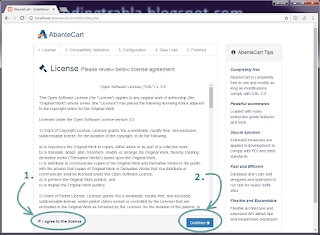
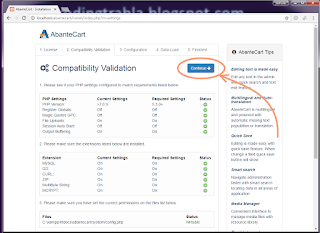























No comments:
Post a Comment