Trabla: Install MODX Revolution ( Revo ) 2.5.1 on Windows 7 x64 localhost ( XAMPP 5.6.24 ) - open source PHP content management system ( CMS ) / content management framework ( CMF )
MODX (originally MODx) is a free, open source content management system and web application framework for publishing content on the world wide web and intranets. MODX is licensed under the GPL, is written in the PHP programming language, and supports MySQL and Microsoft SQL Server as the database. It was awarded Packt Publishing's Most Promising Open Source Content Management System in 2007.
Solving:
Watch on YouTube
https://www.apachefriends.org/download.html
2. Download MODX Revolution 2.5.1 CMS / CMF source files from :
https://modx.com
3. Create folder \modx in XAMPP htdocs folder
C:\xampp\htdocs\modx
and copy all files from downloaded MODX Revolution 2.5.1 CMS / CMF .zip source
4. Run XAMPP Control Panel
- open php.ini file ( Apache -> Config-> PHP(php.ini) )
- change max_execution_time value
from max_execution_time=30 to max_execution_time=600
- save & close php.ini
- start Apache
- start Database
5. Open in browser following url to start MODX Revolution 2.5.1 CMS / CMF web installation
http://localhost/modx/setup
Click "Select" button.
6. "Welcome" page of MODX Revolution 2.5.1 CMS / CMF web installation
- click "Next"
7. "Install Options" page of MODX Revolution 2.5.1 CMS / CMF web installation
- select "new install"
- click "Next" button
8. "Database Connection and Admin Login information" page of MODX Revolution 2.5.1 CMS / CMF web installation
Now we need to create Database for MODX Revolution 2.5.1 CMS / CMF
1) Open phpMyAdmin in new browser tab (or window :) )
http://localhost/phpmyadmin
2) Open SQL tab
3) Execute following query
CREATE DATABASE `modx`
DEFAULT CHARACTER SET utf8 COLLATE utf8_general_ci;
CREATE USER 'modx-owner'@'localhost';
CREATE USER 'modx-owner'@'127.0.0.1';
CREATE USER 'modx-owner'@'::1';
SET PASSWORD
FOR 'modx-owner'@'localhost' = PASSWORD('modx123$%');
SET PASSWORD
FOR 'modx-owner'@'127.0.0.1' = PASSWORD('modx123$%');
SET PASSWORD
FOR 'modx-owner'@'::1' = PASSWORD('modx123$%');
GRANT ALL PRIVILEGES ON
`modx`.* TO 'modx-owner'@'localhost' WITH GRANT OPTION;
GRANT ALL PRIVILEGES ON
`modx`.* TO 'modx-owner'@'127.0.0.1' WITH GRANT OPTION;
GRANT ALL PRIVILEGES ON
`modx`.* TO 'modx-owner'@'::1' WITH GRANT OPTION;
Go back to MODX Revolution 2.5.1 CMS / CMF installation page
- type Database type - mysql
- type Database host - localhost
- type Database login name - modx-owner
- type Database password- modx123$%
- type Database name - modx
- click "Test database server connection and view collation"
- click "Create or test selection of your database" link
- type your admin data
- click "Next" button
9. "Installation Summary" page of MODX Revolution 2.5.1 CMS / CMF web installation
- click "Install" button
- click "Next" button
10. "Thank you for installing" page of MODX Revolution 2.5.1 CMS / CMF web installation
- enable checkbox "Check this to DELETE the setup directory from the filesystem "
- click "Login" button
11. Admin login page of MODX Revolution 2.5.1 CMS / CMF
- type admin login / password
- click "Login" button
12. Post-installation steps
- make file config.inc.php READONLY
- goto folder C:\xampp\htdocs\modx\core\config\
- right mouse click on file config.inc.php, select "Properties"
- enable checkbox "Read-only"
- click "Apply" button
- click "Ok" button
- rename ht.access to .htaccess in folder C:\xampp\htdocs\modx
- open Windows command promt
- type CD C:\xampp\htdocs\modx and press Enter
- type RENAME ht.access .htaccess and press Enter
- rename ht.access to .htaccess in folder C:\xampp\htdocs\modx\core\
- open Windows command promt
- type CD C:\xampp\htdocs\modx\core\ and press Enter
- type RENAME ht.access .htaccess and press Enter
Hooray :) !!! Enjoy MODX Revolution 2.5.1 CMS / CMF !!!








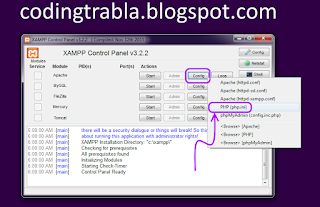
















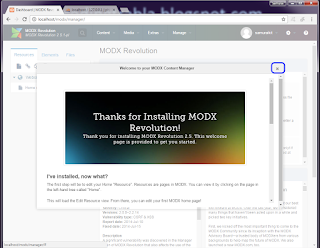



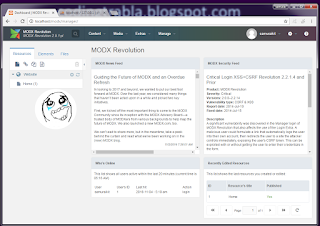


No comments:
Post a Comment