Trabla : How to create Instagram Video 600x600 using VSDC free video editor and Paint.Net image editor
In this tutorial we will create 600x600 video for Instagram using VSDC free video editor
and Pain.Net free image editor.
This is a result video:
Solving:
Watch on YouTube
1. Download and install Paint.Net FREE opensource image editor
from official website https://www.getpaint.net
or use image editor you like
Just in case, if you have any problem - tutorial howto install Paint.Net
2. Download and install VSDC FREE video editor
from official website : http://www.videosoftdev.com/free-video-editor
Just in case, if you have any problem - tutorial howto install VSDC FREE video editor
3. Now we need to create 12 empty .png image files with resolution 600x600
using Paint.Net and name images
start.png, car_10.png, car_9.png, car_8.png, car_7.png, car_6.png, car_5.png, car_4.png,
car_3.png, car_2.png, car_1.png, call_to_action.png :
- create folder for project
- rename "New folder" to "Instagram Video"
- open Paint.Net free image editor
- create new image file : menu "File"->"New.." or Ctrl + N on keyboard ( shortcut )
- in "New.." dialog set resolution 600x600 ( 600 width and 600 height ) and press "Ok"
- save 600x600 image into Instagram Video project folder
( use default name, file format .png ) and close Paint.Net free image editor
- copy and paste created image file 600x600 11 times - we need 12 files total
- total 12 images with resolution 600x600
- rename 12 files to following names
start.png, car_10.png, car_9.png, car_8.png, car_7.png, car_6.png, car_5.png, car_4.png,
car_3.png, car_2.png, car_1.png, call_to_action.png
- result of renaming 12 image files with dimension 600x600
4. Fill images with content
- google search site for TOP 10 cars with price 2 million usd, I found
this web site https://moneyinc.com/10-supercars-costing-north-2-million/
- open start.png in editor and fill with black color
- add to start.png teaser text ( text creating interest )
e.g. "TOP 10 supercars costing north $2 millions" + save and close image
- fill image call_to_action.png - add call to action text e.g. "buy now" etc.
- open car_10.png image
- fill car_10.png with black color
- printscreen car image from website
- paste printscreen into new file in Paint.Net editor
- select image area with car + copy it ( Ctrl + C)
- paste car image into car_10.png , stretch to make it look good
- add text to car_10.png - #10 place of car in TOP 10 , name + car price
- REPEAT actions for car_9.png, car_8.png, car_7.png, car_6.png, car_5.png, car_4.png,
car_3.png, car_2.png, car_1.png, result :
5. Compose video for Instagram in VSDC free video editor
- run VSDC free video editor
- create new project in VSDC video editor
- set following project settings :
title = Instagram Video
resolution = Custom resolution
width = 600
height = 600
- check Scene's size : it should be width = 600 , height = 600
- in VSDC video editor menu click on "Run wizard..."
- drag and drop images in order : start.png, car_10.png ... car_1.png, call_to_action.png
- add to each transition - effect "Skew" -> "Horizontal"
- click "Apply Settings" button
- result :) VSDC video editor generates structure
- get copyright free audio track for video, I used YouTube free audio library
https://www.youtube.com/audiolibrary/music
- add music to video - in VSDC video editor menu click "Add Object->Audio ( Shift + A )"
- select audio and click "Open"
- select "From scene begin" and click "Ok" button
- make audio bar same size as Sprite_1 bar
- save our "Instagram video" VSDC project
- click on "Export project" tab
- select media device Web, For Instagram , Profile - Square ( 1:1 ), 600
- click on "Export project"
- click "Continue" button
- please wait :) almost done
- hooray !!! Our video is ready for Instagram !!!
6. Publish video in Instagram
- open your gmail, create new email
- drag and drop Instagram video into email
- email To: your email , Subject: Instagram Video - in email body add
full description with urls for instagram post ( it's easier to type on pc than in app :) )
- send email to yourself
- open email on your mobile phone
- download attached to email Instagram video
- open Instagram application, click on + button ( add new post )
- select Instagram video from gallery and click "Next" button
- select filter for video and click "Next"
- copy text from email to Caption and click "Share"



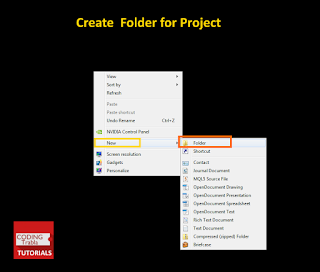





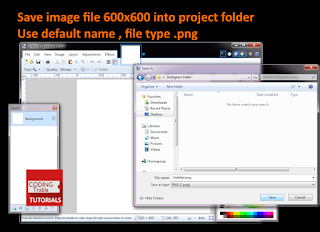
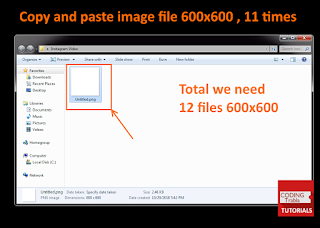





































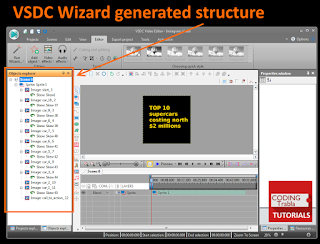



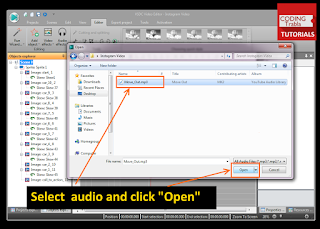













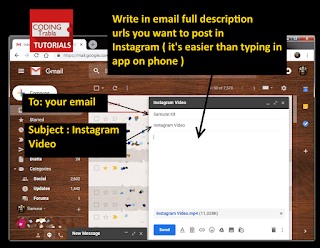







No comments:
Post a Comment