Trabla: Unity3D: SQLite quick start ( create DB dynamically )
Solving:
There are two main approaches to deal with SQLite in Unity3D:
1. Create DB dynamically
2. Copy db file from Assets/StreamingAssets/
This tutorial explains first approach - Create DB dynamically
1. Create new unity project
2. Create following folder structure in Assets
/Assets/
/Assets/Plugins/
/Assets/Plugins/Android
/Assets/Scripts/
3. Copy following dlls from Unity3D installations on your PC
to folder /Aseets/Plugins/ :
Copy from:
C:\Program Files\Unity\Editor\Data\Mono\lib\mono\2.0
Mono.Data.Sqlite.dll
I18N.MidEast.dll
I18N.Other.dll
I18N.Rare.dll
4. Download sqllite3.dll for windows ( is used for Windows )
and copy to /Aseets/Plugins/ :
https://www.sqlite.org/download.html
Note: if your OS is 64 bit you need x64 sqlite.dll
http://blog.synopse.info/post/2013/03/23/Latest-version-of-sqlite3.dll-for-Windows-64-bit
5. Download libsqlite3.so ( lib for Android support )
and copy to folder /Assets/Plugins/Android/
I used libsqlite3.so from here:
https://github.com/Busta117/SQLiteUnityKit/
6. Add script "DBHelper.cs" into folder "/Aseets/Scripts/" with following code:
using UnityEngine;
using System.Collections;
using System.IO;
using Mono.Data.Sqlite;
namespace XOGOS.DB //change to yours
{
public abstract class DBDescriptor{
public string name = null;
public abstract void CreateDatabase (SqliteConnection con);
}
public class DBHelper{
public static SqliteConnection GetConnection( DBDescriptor dbDescriptor ){
//Path to DB on device
var localDBPath = System.IO.Path.Combine (Application.persistentDataPath, dbDescriptor.name);
bool exists = File.Exists (localDBPath);
if (!exists) {
SqliteConnection.CreateFile( localDBPath );
}
var connection = new SqliteConnection ("Data Source=" + localDBPath );
if (!exists) {
dbDescriptor.CreateDatabase( connection );
}
return connection;
}
}
}
7. Add script "GameDatabaseDescriptior.cs" into folder "/Aseets/Scripts/" with following code:
using UnityEngine;
using System.Collections;
using System.IO;
using Mono.Data.Sqlite;
using XOGOS.DB;
public class GameDatabaseDescriptor : XOGOS.DB.DBDescriptor {
public GameDatabaseDescriptor( ){
//name of database file
name = "my_app_db.db3";
}
public override void CreateDatabase( SqliteConnection connection ){
//Create table sql
var sql = "CREATE TABLE my_users( id INTEGER PRIMARY KEY AUTOINCREMENT, name text NOT NULL);";
connection.Open ();
using (var cmd = connection.CreateCommand()) {
cmd.CommandText = sql;
cmd.ExecuteNonQuery();
}
//Inserting some dummy data
sql = "INSERT INTO my_users(name) VALUES (@name);";
using (var cmd = connection.CreateCommand()) {
cmd.CommandText = sql;
cmd.Parameters.AddWithValue("@name","Трололо");
cmd.ExecuteNonQuery();
}
connection.Close ();
}
}
8. Now create simple UI in UnityEditor:
1) Add UI -> "Panel"
2) Add UI -> "InputField" as child of "Panel"
3) Add UI->Button as child of "Panel" , rename to "ButtonSave" + change text to "Save into DB"
4) Add UI->Button as child of Panel, rename to "ButtonGetData" + change text to "Get Data From DB"
5) Add UI->Text as child of Panel , rename to "TextOutput" + clear text in element
9. Create new script "PanelScript.cs" for "Panel" with next code:
using UnityEngine;
using System.Collections;
using UnityEngine.UI;
using UnityEngine.Events;
using System;
using System.Runtime.InteropServices;
using System.Collections.Generic; // Dictionary
using Mono.Data.Sqlite;
using XOGOS.DB;
public class PanelScript : MonoBehaviour {
public InputField input;
public Button save;
public Button getData;
public Text output;
private SqliteConnection dbCon;
void Awake(){
Application.targetFrameRate = 30;
}
public void SaveData(){
var sql = "INSERT INTO my_users(name) VALUES (@name);";
using (var cmd = dbCon.CreateCommand()) {
cmd.CommandText = sql;
cmd.Parameters.AddWithValue("@name",input.text);
cmd.ExecuteNonQuery();
}
}
public void GetData(){
//Clear output Text Field
output.text = "";
var sql = "SELECT * FROM my_users;";
using (var cmd = dbCon.CreateCommand()) {
cmd.CommandText = sql;
using(var reader = cmd.ExecuteReader()){
while(reader.Read()){
output.text = output.text + reader.GetInt32(0).ToString() + "|" + reader.GetString(1)+"\n";
}
}
}
}
// Use this for initialization
void Start () {
// Initializing DB
dbCon = DBHelper.GetConnection ( new GameDatabaseDescriptor() );
dbCon.Open ();
}
void OnApplicationQuit() {
dbCon.Close();
}
}
10. In Unity Editor select "Panel" and drag-n-drop ui elements into script reference:
11. Select "ButtonSave" - add "On click" - call PanelScript.SaveData
12. Select "ButtonGetData" - add "On click" - call PanelScript.GetData
Hooray !!! Ready!!!



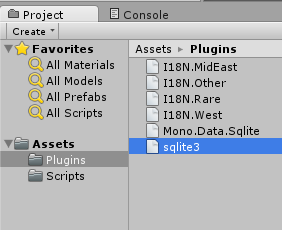


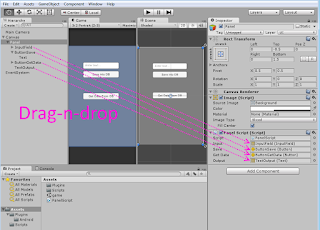


No comments:
Post a Comment