Trabla: Install Moodle 3.1.1+ with PostgreSQL 9.5.4 on Windows 7x64 - Part 2/3
Moodle is a free and open-source software learning management system written in PHP and distributed under the GNU General Public License. Developed on pedagogical principles, Moodle is used for blended learning, distance education, flipped classroom and other e-learning projects in schools, universities, workplaces and other sectors.
With customizable management features, it is used to create private websites with online courses for educators and trainers to achieve learning goals. Moodle (acronym for modular object-oriented dynamic learning environment) allows for extending and tailoring learning environments using community sourced plugins.
Latest Tutorial - Install Moodle 3.2.1 via Bitnami installer on Windows 7 localhost
Solving - Part 2/3 ( Part 1 , Part 3 ):
Watch on YouTube
5. Run XAMPP Control Panel
- open php.ini file ( Apache -> Config-> PHP(php.ini) )
- change max_execution_time value
from max_execution_time=30 to max_execution_time=600
- uncomment ( remove semicolon ) xmlrpc extension
from ;extension=php_xmlrpc.dll to extension=php_xmlrpc.dll
- uncomment ( remove semicolon ) soap extension
from ;extension=php_soap.dll to extension=php_soap.dll
- uncomment ( remove semicolon ) intl extension
from ;extension=php_intl.dll to extension=php_intl.dll
- uncomment ( remove semicolon ) opcache.enable and change value to 1
from ;opcache.enable=0 to opcache.enable=1
- add following string to end of file
zend_extension = "C:\xampp\php\ext\php_opcache.dll"
- uncomment ( remove semicolon ) pdo_pgsql extension ( for PostgreSQL 9.5.4 support )
from ;extension=php_pdo_pgsql.dll to extension=php_pdo_pgsql.dll
- uncomment ( remove semicolon ) php_pgql extension ( for PostgreSQL 9.5.4 support )
from ;extension=php_pgsql.dll to extension=php_pgsql.dll
- copy file libpq.dll ( for PostgreSQL 9.5.4 support )
from C:\xampp\php\ to C:\xampp\apache\bin
- save & close php.ini
- start Apache
6. Open in browser following url to start Moodle 3.1.1+ e-learning web installation
http://localhost/moodle
"Choose language" page - click "Next" button
7. "Confirm paths" page of Moodle 3.1.1+ e-learning web installation
- scroll down
- click "Next" button
8. "Choose database driver" page of Moodle 3.1.1+ e-learning web installation
- choose "PostgreSQL (native/pgsql) "
- click "Next" button
- open php.ini file ( Apache -> Config-> PHP(php.ini) )
- change max_execution_time value
from max_execution_time=30 to max_execution_time=600
- uncomment ( remove semicolon ) xmlrpc extension
from ;extension=php_xmlrpc.dll to extension=php_xmlrpc.dll
- uncomment ( remove semicolon ) soap extension
from ;extension=php_soap.dll to extension=php_soap.dll
- uncomment ( remove semicolon ) intl extension
from ;extension=php_intl.dll to extension=php_intl.dll
- uncomment ( remove semicolon ) opcache.enable and change value to 1
from ;opcache.enable=0 to opcache.enable=1
- add following string to end of file
zend_extension = "C:\xampp\php\ext\php_opcache.dll"
- uncomment ( remove semicolon ) pdo_pgsql extension ( for PostgreSQL 9.5.4 support )
from ;extension=php_pdo_pgsql.dll to extension=php_pdo_pgsql.dll
- uncomment ( remove semicolon ) php_pgql extension ( for PostgreSQL 9.5.4 support )
from ;extension=php_pgsql.dll to extension=php_pgsql.dll
- copy file libpq.dll ( for PostgreSQL 9.5.4 support )
from C:\xampp\php\ to C:\xampp\apache\bin
- save & close php.ini
- start Apache
6. Open in browser following url to start Moodle 3.1.1+ e-learning web installation
http://localhost/moodle
"Choose language" page - click "Next" button
7. "Confirm paths" page of Moodle 3.1.1+ e-learning web installation
- scroll down
- click "Next" button
8. "Choose database driver" page of Moodle 3.1.1+ e-learning web installation
- choose "PostgreSQL (native/pgsql) "
- click "Next" button




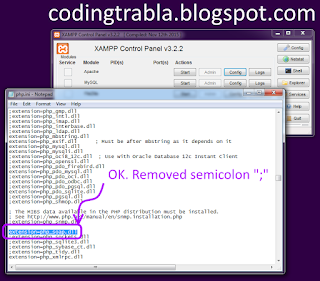












No comments:
Post a Comment