Trabla: Install SuiteCRM 7.7.6 on windows 7 x64 localhost ( XAMPP 5.6.24 ) - open source PHP customer relationship management ( CRM ) system
SuiteCRM is a software fork of the popular customer relationship management (CRM) system SugarCRM. It became popular when SugarCRM decided to stop development of its open source version. It is a free and open source alternative application, and is based on the last open-source release, but ships with additional modules.
SuiteCRM won the BOSSIE Award 2015 for the world's best Open Source CRM. Inforworld, the curators of the BOSSIE awards stated that "In little more than a year, SuiteCRM has inspired the community and emerged as a new leader in open source CRM." The award had been won by SugarCRM for the previous 8 years
Solving:
Watch on YouTube
https://www.apachefriends.org/download.html
2. Download SuiteCRM 7.7.6 installer from official site:
https://suitecrm.com
3. Create folder \suitecrm in XAMPP htdocs folder
C:\xampp\htdocs\suitecrm
and copy all files from downloaded SuiteCRM 7.5.3 .zip source
4. Run XAMPP Control Panel
- open php.ini file ( Apache -> Config-> PHP(php.ini) )
- change max_execution_time value
from max_execution_time=30 to max_execution_time=600
- uncomment ( remove semicolon ) imap extension
from ;extension=php_imap.dll to extension=php_imap.dll
- change value of upload_max_filesize
from 2M to 10M
- save & close php.ini
- start Apache
5. Open in browser following url to start SuiteCRM 7.7.6 web installation
http://localhost/suitecrm/install.php
"Welcome" page of SuiteCRM 7.7.6 web installation
- enable checkbox "Accept"
- click "Next" button.
6. "System Environment" page of SuiteCRM 7.7.6 web installation
- click "Next" button
7. "Database and Site Configuration" page of SuiteCRM 7.7.6 web installation
Now we need to create Database for SuiteCRM 7.7.6
1) Open phpMyAdmin in new browser tab (or window :) ) -
http://localhost/phpmyadmin
2) Open SQL tab
3) Execute following query
CREATE DATABASE `suitecrm`
DEFAULT CHARACTER SET utf8 COLLATE utf8_general_ci;
CREATE USER 'suitecrm-owner'@'localhost';
CREATE USER 'suitecrm-owner'@'127.0.0.1';
CREATE USER 'suitecrm-owner'@'::1';
SET PASSWORD
FOR 'suitecrm-owner'@'localhost' = PASSWORD('suitecrm123$%');
SET PASSWORD
FOR 'suitecrm-owner'@'127.0.0.1' = PASSWORD('suitecrm123$%');
SET PASSWORD
FOR 'suitecrm-owner'@'::1' = PASSWORD('suitecrm123$%');
GRANT ALL PRIVILEGES ON
`suitecrm`.* TO 'suitecrm-owner'@'localhost' WITH GRANT OPTION;
GRANT ALL PRIVILEGES ON
`suitecrm`.* TO 'suitecrm-owner'@'127.0.0.1' WITH GRANT OPTION;
GRANT ALL PRIVILEGES ON
`suitecrm`.* TO 'suitecrm-owner'@'::1' WITH GRANT OPTION;
Go back to SuiteCRM 7.7.6 installation page
- type Database Name - suitecrm
- type Host Name - localhost
- type User - suitecrm-owner
- type Password - suitecrm123$%
- type your Administration User data
- scroll down
- click on "Choose Demo Data"
- select "Yes" in "Populate Database with Demo Data"
- click "Next" button
8. Installing ....
9. Hooray !!! SuiteCRM 7.7.6 login page ( almost ready )
10. Post-installation step - config scheduler for SuiteCRM 7.7.6 cron.php
using Windows Scheduled Tasks
- create folder C:\scheduled-tasks
- create text file SuiteCRM-cron.txt in folder C:\scheduled-tasks
- edit file SuiteCRM-cron.txt, copy & paste following text + save file
CD C:\xampp\htdocs\suitecrm
C:\xampp\php\php.exe -f cron.php
- change file extension
from SuiteCRM-cron.txt to SuiteCRM-cron.bat
- open "Control Panel" - click Windows "Start" button, then "Control Panel"
- double click on "Administrative Tools" icon
- double click on "Task Scheduler" icon
- in "Task Scheduler" windows click on "Create Basic Task..." wizard button
- "Create Basic Task Wizard" screen "Create Basic Task"
- type name "SuiteCRM Cron"
- click "Next" button
- "Create Basic Task Wizard" screen "Trigger Task"
- select "daily"
- click "Next" button
- "Create Basic Task Wizard" screen "Daily"
- set time ( 10 PM is used in tutorial )
- set frequency - "Recur every" - 1 days ( will be executed every day )
- click "Next" button
- "Create Basic Task Wizard" screen "Action"
- select "Start a program"
- click "Next" button
- "Create Basic Task Wizard" screen "Start a Program"
- click "Browse" button
- select file "C:\scheduled-tasks\SuiteCRM-cron.bat
and click "Open"
- click "Next" button
- "Create Basic Task Wizard" screen "Finish"
- click "Finish" button
Hooray !!! :) Enjoy SuiteCRM 7.7.6 - customer relationship management software !!!!






























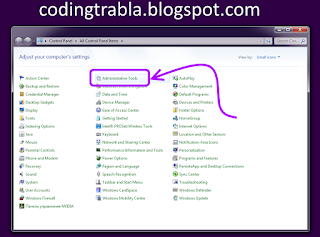













No comments:
Post a Comment