How to convert .webp to .png image on Windows 10 using ffmpeg
FFmpeg is a free and open-source software project consisting of a large suite of libraries and programs for handling video, audio, and other multimedia files and streams. At its core is the FFmpeg program itself, designed for command-line-based processing of video and audio files. It is widely used for format transcoding, basic editing (trimming and concatenation), video scaling, video post-production effects and standards compliance (SMPTE, ITU).
Solving :
1. Download, install and configure FFMPEG on Windows 10
- download and install 7-Zip free opensource archive tool
from official website : https://www.7-zip.org/
- visit official FFMPEG Window build provider website :
https://www.gyan.dev/ffmpeg/builds/
- scroll down page until "Release" section, and click on ffmpeg-release-full link
- add C:\ffmpeg\bin\ to Path environment variables
- check ffmpeg setup in cmd, open CMD and type ffmpeg -version
2. Execute command .webp to .png image convertion command in Windows CMD
- in CMD change directory to folder with .webp images
- type following conversion command + press Enter
for /f %f in ('dir /b .') do ffmpeg -i "%f" "%f".png
Command explanation :
for /f %f in - for loop
('dir /b .') - select all files in current directory ( dot ) you can use path
do - do for each iteration in for loop
ffmpeg -i "%f" "%f".png - command to make ffmpeg convertion


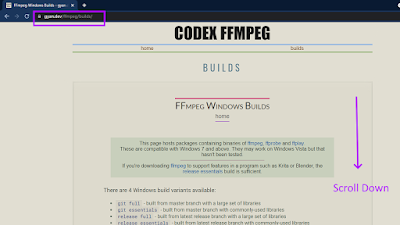

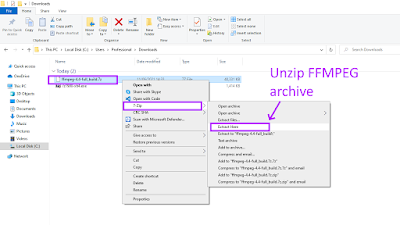







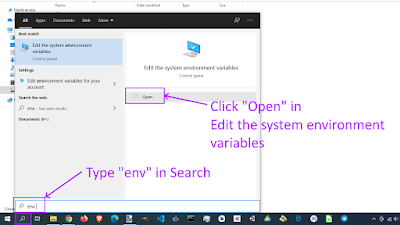



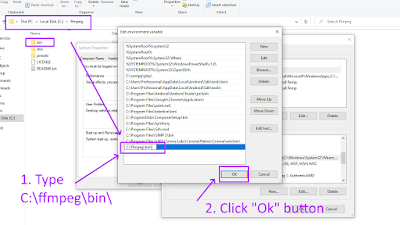




No comments:
Post a Comment