Convert multiple images from .WebP to .PNG with Vanilla JS + HTML
Welcome, Team!
In this tutorial, we will create a simple web page using vanilla JavaScript (no framework) and HTML to convert multiple .webp images to .png images.
What is WebP?
According to Wikipedia, WebP is a raster graphics file format developed by Google. It is intended to replace JPEG, PNG, and GIF formats. WebP supports both lossy and lossless compression, along with animation and alpha transparency.
What is PNG?
According to Wikipedia, Portable Network Graphics (PNG) is a raster-graphics file format that supports lossless data compression. PNG was developed as an improved, non-patented replacement for Graphics Interchange Format (GIF).
It supports palette-based images (with palettes of 24-bit RGB or 32-bit RGBA colors), grayscale images (with or without an alpha channel for transparency), and full-color non-palette-based RGB or RGBA images.
WebP to PNG converter based on the tutorial
Here is the link to the WebP to PNG converter tool based on this tutorial—give it a try!
Solving
Step 1 : Create an empty html file on your Desktop
1) Right-click on the desktop.
2) Select the "New" menu item.
3) Click on "Text Document" menu item.
4) Rename the new file to webp-to-png.html
Step 2 : Open the html file in an editor you like
I like VS Code, so I opened it with that.
Step 3 : Copy and paste code, save file
Copy following code and paste it into file webp-to-png.html + save file.
<!DOCTYPE html>
<html lang="en">
<head>
<meta charset="UTF-8">
<meta name="viewport" content="width=device-width, initial-scale=1.0">
<title>PNG to WebP Converter</title>
</head>
<body>
<h1>PNG to WebP Converter</h1>
<input type="file" id="imageInput" accept="image/png, image/webp" multiple>
<button id="convertButton">Convert</button>
<div id="downloadLinks"></div>
<canvas id="canvas" style="display:none;"></canvas>
<script>
const imageInput = document.getElementById('imageInput');
const canvas = document.getElementById('canvas');
const convertButton = document.getElementById('convertButton');
const downloadLinksContainer = document.getElementById('downloadLinks');
convertButton.addEventListener('click', () => {
const files = imageInput.files;
if (files.length === 0) {
alert('Please upload one or more PNG or WebP images.');
return;
}
downloadLinksContainer.innerHTML = ''; // Clear previous links
Array.from(files).forEach(file => {
const img = new Image();
img.src = URL.createObjectURL(file);
img.onload = () => {
const context = canvas.getContext('2d');
canvas.width = img.width;
canvas.height = img.height;
context.drawImage(img, 0, 0);
const imageType = file.type; // Either 'image/png' or 'image/webp'
const convertToType = imageType === 'image/png' ? 'image/webp' : 'image/png';
const fileExtension = imageType === 'image/png' ? 'webp' : 'png';
// Convert and create download link
canvas.toBlob((blob) => {
const url = URL.createObjectURL(blob);
const downloadLink = document.createElement('a');
downloadLink.href = url;
downloadLink.download = `converted_${file.name}.${fileExtension}`;
downloadLink.textContent = `Download converted ${file.name} (${fileExtension})`;
downloadLinksContainer.appendChild(downloadLink);
downloadLinksContainer.appendChild(document.createElement('br'));
}, convertToType);
};
});
});
</script>
</body>
</html>
Step 4 : Open file in browser
Step 5 : Execute the .png to .webp conversion via the tool
Now, let's test our web tool. Click on "Choose Files" and select one or few .png or .webp files. Then, press the "Convert" button. All png will be converted to webp, and webp into png.
Awesome! Well done.
Still having some trouble with the tutorial?
If you're still having trouble implementing the tutorial, feel free to hire me for help on Fiverr.
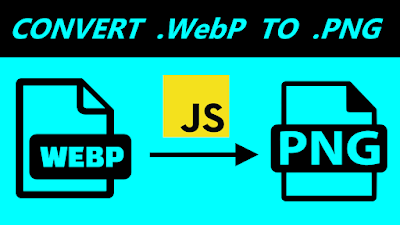













No comments:
Post a Comment