Trabla: Install ImageMagick 7.0.2-5-Q16-x64 on Windows
ImageMagick is a software suite to create, edit, compose, or convert bitmap images. It can read and write images in a variety of formats (over 200) including PNG, JPEG, JPEG-2000, GIF, TIFF, DPX, EXR, WebP, Postscript, PDF, and SVG. Use ImageMagick to resize, flip, mirror, rotate, distort, shear and transform images, adjust image colors, apply various special effects, or draw text, lines, polygons, ellipses and Bézier curves
Solving:
Watch on YouTube
1. Download ImageMagick 7.0.2-5-Q16-x64 for Windows
from official site:
http://www.imagemagick.org/script/index.php
2. Run ImageMagick 7.0.2-5-Q16-x64 installation - double click on downloaded .exe file
3. "License Agreement" screen
- select "I accept the agreement"
- click "Next" button
4. "Information" screen - click "Next" button
5. "Select Destination Location" screen
- change default destination to C:\ImageMagick
- click "Next" button
6. "Select Start Menu Folder" screen - click "Next" button
7. "Select Additional Tasks" screen
- enable "Install legacy utilities ( e.g. convert ) "
- click "Next" button
8. "Ready to Install" screen - click "Install"
9. "Information" screen - click "Next" button
10. "Completing ImageMagick 7.0.2-5-Q16-x64 installation " screen - click "Finish"
Now let's check if ImageMagick 7.0.2-5-Q16-x64 installed correctly:
- start windows command promt
- type following command:
magick wizard: wizard.jpg
- press Enter
- type following command:
magick wizard.jpg win:
- press Enter
Result should be:















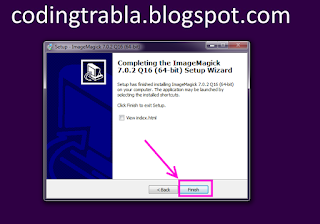

No comments:
Post a Comment