Trabla: Install Serendipity 2.0.3 Blog CMS ( Weblog ) on Windows ( XAMPP 5.6.21 )
Serendipity is a free open-source blog and web-based content management system written in PHP and available under a BSD license. It supports PostgreSQL, MySQL, SQLite database backends, the Smarty template engine, and a plugin architecture for user contributed modifications.
Solving:
1. Download and install XAMPP 5.6.21 from official site:
https://www.apachefriends.org/download.html
2. Download and install ImageMagick 7.0.2-5-Q16-x64 free and opensource image processing software
from official site: http://www.imagemagick.org/script/index.php
Windows installation detailed tutorial:
https://codingtrabla.blogspot.com/2016/07/install-imagemagick-702-5-q16-x64-on.html
3. Download Serendipity 2.0.3 Blog CMS installer from official site:
http://www.s9y.org/
4. Create folder \serendipity XAMPP htdocs folder
C:\xampp\htdocs\serendipity
and copy all files from downloaded Serendipity 2.0.3 Blog CMS .zip source
5. Run XAMPP Control Panel
- open php.ini file ( Apache -> Config-> PHP(php.ini) )
- change max_execution_time value
from max_execution_time=30 to max_execution_time=120
- change post_max_size value
from post_max_size=8M to post_max_size=10M
- change upload_max_filesize value
from upload_max_filesize=2M to upload_max_filesize=10M
- save & close php.ini
- start Apache
- start Database
6. Open in browser following url to start Serendipity 2.0.3 Blog CMS web installation
http://localhost/serendipity
- make sure ImageMagick detected, scroll down
7. "Database settings" + "General Settings" page
Now we need to create Database for Serendipity 2.0.3 Blog CMS
1) Open phpMyAdmin in new browser tab (or window :) ) - http://localhost/phpmyadmin
2) Open SQL tab
3) Execute following query
CREATE DATABASE `serendipity`
DEFAULT CHARACTER SET utf8 COLLATE utf8_general_ci;
CREATE USER 'serendipity-owner'@'localhost';
CREATE USER 'serendipity-owner'@'127.0.0.1';
CREATE USER 'serendipity-owner'@'::1';
SET PASSWORD
FOR 'serendipity-owner'@'localhost' = PASSWORD('serendipity123$%');
SET PASSWORD
FOR 'serendipity-owner'@'127.0.0.1' = PASSWORD('serendipity123$%');
SET PASSWORD
FOR 'serendipity-owner'@'::1' = PASSWORD('serendipity123$%');
GRANT ALL PRIVILEGES ON
`serendipity`.* TO 'serendipity-owner'@'localhost' WITH GRANT OPTION;
GRANT ALL PRIVILEGES ON
`serendipity`.* TO 'serendipity-owner'@'127.0.0.1' WITH GRANT OPTION;
GRANT ALL PRIVILEGES ON
`serendipity`.* TO 'serendipity-owner'@'::1' WITH GRANT OPTION;
Go back to Serendipity 2.0.3 Blog CMS installation page
- type Database user - serendipity-owner
- type Database password- serendipity123$%
- type Database name - serendipity
- scroll down
- type admin credentials you want
- type blog name and description
- click "Complete Installation" button
8. Hooray!!! Installation Completed!!!
Enjoy Serendipity 2.0.3 Blog CMS !!!

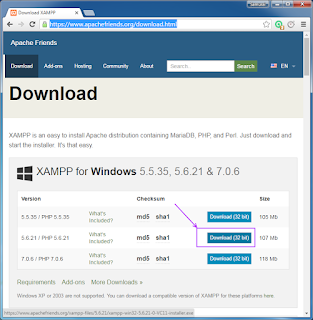
















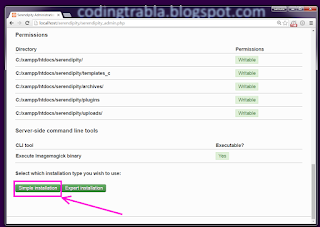










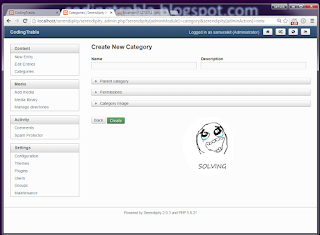










No comments:
Post a Comment