Trabla: Install Pixie 1.04 CMS on Windows ( XAMPP 5.6.21 )
Pixie is an open source web application that allows the creation and management of small websites. Pixie is primarily known for its ease of use, simple installation and unique interface. Pixie falls into the software category of a Content management system (CMS), however it is marketed as a "small, simple, site maker".
Pixie is based on the server side script language PHP and uses a MySQL database for data storage. Pixie is free of charge and released under the GNU General Public License.
https://en.wikipedia.org/wiki/Pixie_(CMS)
Solving:
1. Download and install XAMPP 5.6.21 from official site:
https://www.apachefriends.org/download.html
2. Download Pixie 1.04 CMS installer from official site:
http://www.getpixie.co.uk/
3. Create folder \pixie XAMPP htdocs folder
C:\xampp\htdocs\pixie
and copy all files from downloaded Pixie 1.04 CMS .zip source
4. Run XAMPP Control Panel
- open php.ini file ( Apache -> Config-> PHP(php.ini) )
- change max_execution_time value
from max_execution_time=30 to max_execution_time=120
- save & close php.ini
- start Apache
- start Database
5. Open in browser following url to start Pixie 1.04 CMS web installation
http://localhost/pixie
Now we need to create Database for Pixie 1.04 CMS
1) Open phpMyAdmin in new browser tab (or window :) ) - http://localhost/phpmyadmin
2) Open SQL tab
3) Execute following query
CREATE DATABASE `pixie`
DEFAULT CHARACTER SET utf8 COLLATE utf8_general_ci;
CREATE USER 'pixie-owner'@'localhost';
CREATE USER 'pixie-owner'@'127.0.0.1';
CREATE USER 'pixie-owner'@'::1';
SET PASSWORD
FOR 'pixie-owner'@'localhost' = PASSWORD('pixie123$%');
SET PASSWORD
FOR 'pixie-owner'@'127.0.0.1' = PASSWORD('pixie123$%');
SET PASSWORD
FOR 'pixie-owner'@'::1' = PASSWORD('pixie123$%');
GRANT ALL PRIVILEGES ON
`pixie`.* TO 'pixie-owner'@'localhost' WITH GRANT OPTION;
GRANT ALL PRIVILEGES ON
`pixie`.* TO 'pixie-owner'@'127.0.0.1' WITH GRANT OPTION;
GRANT ALL PRIVILEGES ON
`pixie`.* TO 'pixie-owner'@'::1' WITH GRANT OPTION;
Go back to Pixie 1.04 CMS installation page
- type Database Username - pixie-owner
- type Database Password- pixie123$%
- type Database Name - pixie
- click "Next" button
5. "Installer ( step 2 of 3)" page
- type site information
- click "Next" button
6. "Installer ( step 3 of 3)" page
- type admin credentials
- click "Finish" button
7. "Finishing..." page - hooray !!! Installation ready!!!
8. Delete installation folder - C:\xampp\htdocs\pixie\admin\install
Enjoy Pixie 1.04 CMS !!!

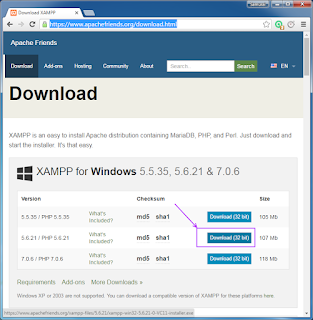













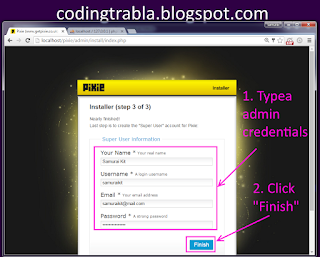








No comments:
Post a Comment