Trabla: MariaDB: MariaDB 10.1.10 installation on windows x64
MariaDB is a community-developed fork of the MySQL relational database management system intended to remain free under the GNU GPL. Being a fork of a leading open source software system, it is notable for being led by the original developers of MySQL, who forked it due to concerns over its acquisition by Oracle.
MariaDB intends to maintain high compatibility with MySQL, ensuring a "drop-in" replacement capability with library binary equivalency and exact matching with MySQL APIs and commands.It includes the XtraDB storage engine for replacing InnoDB, as well as a new storage engine, Aria, that intends to be both a transactional and non-transactional engine perhaps even included in future versions of MySQL.
https://en.wikipedia.org/wiki/MariaDB
1. Goto official site to download MariaDB windows x64 installer
https://mariadb.org/download
Click download button (see screenshot)
2. Click "Download 10.1.10 Stable Now!"
3. Click on download link
4. Click to download button as shown
5. Run MariaDB windows installation
6. Click "Run" in security warning dialog
7. First page of installation wizard - click "Next"
8. Enable checkbox "I accept the terms in the License Agreement"
9. Click "Next" button
10. "Next" button one more time :)
11. Type and remember ( or write down) password.
Enable check box "Use UT8 as default server's character set"
12. "Next" button one more time
13. Change default service name from "MySQL" to "MariaDB"
14. "Next" button click :)
15. "Next" button click :)
16. Click "Install" button. hooray, at last))
17. Installation in progress ...
18. Click "Finish"
19. Let's check if windows MariaDB service is ok. Start Task Manager.
20. All is ok - MariaDB service is running.
21. Run HeidiSQL client to connect to MariaDB database ( included into installation)
22. Create new connection ( session ) - click "New" button
23. Type session name e.g. "MariaDB" + press Enter
24. Type dabatase connection password, some comment and press "Open" button
25. Click "save"
26. Move mouse pointer bottom server name - full description popup will be shown.






















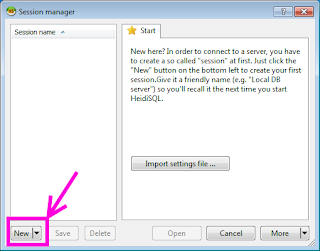




No comments:
Post a Comment