Trabla: MongoDB: install MongoDB on windows x64
MongoDB (from humongous) is a cross-platform document-oriented database. Classified as a NoSQL database, MongoDB eschews the traditional table-based relational database structure in favor of JSON-like documents with dynamic schemas (MongoDB calls the format BSON), making the integration of data in certain types of applications easier and faster. Released under a combination of the GNU Affero General Public License and the Apache License, MongoDB is free and open-source software.
https://en.wikipedia.org/wiki/MongoDBSolving:
IMPORTANT
If you are running any edition of Windows Server 2008 R2 or Windows 7, please install a hotfix to resolve an issue with memory mapped files on Windows.
Source: https://docs.mongodb.org/manual/tutorial/install-mongodb-on-windows/
1. Download MongoDB installer from
2. Select operating system and click download
3. Run installer
4. Click "Run"
5. First page of installation wizard - click "Next"
6. Enable checkbox "I accept the terms in the License Agreement"
7. Click "Next"
8. Click "Complete" button
9. Click "Install" button
10. Installing in progress
11. Click "Finish" button
Hooray!!!
MongoDB executables are in folder:
C:\Program Files\MongoDB\Server\3.2\bin
Let's run mongo.
12. Create folder C:\mongo-data
13. Run Windows Command Line and execute following command
C:\"Program Files"\MongoDB\Server\3.2\bin\mongod.exe --dbpath C:\mongo-data




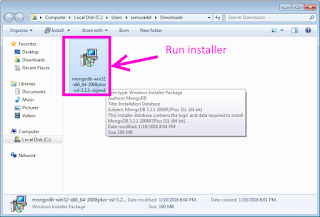











No comments:
Post a Comment