Trabla: IntelliJ IDEA: 2016.1 setup
Solving:
1. Goto official IntelliJ IDEA site and click "Download" button
https://www.jetbrains.com/idea/download/#section=windows
2. Run installer
3. IntelliJ IDEA installation wizard - "Welcome" screen, click "Next" button
4. "Choose Install location" screen - click "Next" button
5. "Installation Options" screen - click "Next" button
6. "Choose Start Menu Folder" screen - click "Install" button
7. Installation in progress ...
8. "Finish" screen - click "Finish" button.
9. Run IntelliJ IDEA: 2016.1 - first start dialog
10. Accept privacy policy
11. Select dark UI theme and click button
12. Starting app
13. Done. Hooray !!! :)

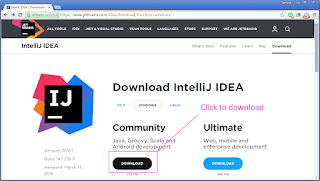
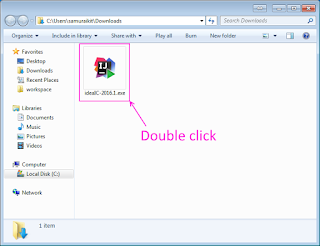












No comments:
Post a Comment