Trabla: Install WordPress 4.5.2 on windows ( XAMPP + php7 )
WordPress is a free and open-source content management system (CMS) based on PHP and MySQL. Features include a plugin architecture and a template system. WordPress was used by more than 26.4% of the top 10 million websites as of April 2016. WordPress is the most popular blogging system in use on the Web, at more than 60 million websites.
https://en.wikipedia.org/wiki/WordPress
Solving:
1. Download and install XAMPP with php 7
https://apachefriends.org/download.html
2. Download WordPress sources from official site
https://wordpress.org/download/
3. Create folder /wordpress in XAMPP htdocs and copy files from downloaded archive
e.g. on my computer
C:\xampp\htdocs\wordpress
4. Open XAMPP Control Panel and start apache and mysql database
If all is ok you will see green labels
5. Open browser and type following localhost address to start installation of WordPress 4.5.2
http://localhost/wordpress
Select language and click "Continue" button to start installation process
6. "Welcome" page - click "Let's go" button
7. Database settings page - now we need to create database for WordPress
to continue installation
Open in new browser tab "phpMyAdmin"database client ( installed with XAMPP )
http://localhost/phpmyadmin
1) Select "Databases" tab
2) Type database name - e.g. "wordpress"
3) Select encoding - utf8-general-ci
4) Press "Create" button
8. Continue with Wordpress installation -
Database settings page
1) Type database name - "wordpress" ( defined in step 7 )
2) Type database username - "root" ( XAMPP default settings )
3) Database password - leave empty ( XAMPP default settings )
4) Database Host - localhost ( leave default )
5) Table Prefix - wp_ ( leave default )
6) Press "Submit" button
9. Click "Run the install"
10. Type data into fields and press "Install Wordpress"
11. Hooray !!!
Login as admin

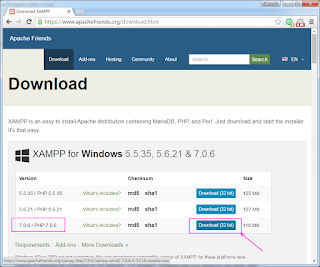














No comments:
Post a Comment