Trabla: Install EspoCRM 4.1.5 on Windows ( XAMPP 5.6.21 )
EspoCRM - customer relationship management (CRM) system, an open source web application that allows you to see, enter and evaluate all your company relationships regardless of the type. People, companies, projects or opportunities — all in an easy and intuitive interface.
Latest Tutorial - Install EspoCRM 4.2.7 on Windows 7 x64 localhost ( XAMPP 5.6.24 ) - open source PHP customer relationship management system ( CRM )
Solving:
1. Download and install XAMPP 5.6.21 from official site:
https://www.apachefriends.org/download.html
2. Download EspoCRM 4.1.5 installer from official site:
https://www.espocrm.com/download/
3. Create folder \espocrm in XAMPP htdocs folder
C:\xampp\htdocs\espocrm
and copy all files from downloaded EspoCRM 4.1.5 .zip source
4. Run XAMPP Control Panel
- start Apache
- start Database
5. Open in browser following url to start EspoCRM 4.1.5 web installation
http://localhost/espocrm/install
- Click "Start" button.
6. "License Agreement" page
- agree license
- click "Next" button
7. "Database configuration" page
Now we need to create Database for EspoCRM 4.1.5
1) Open phpMyAdmin in new browser tab (or window :) ) - http://localhost/phpmyadmin
2) Open SQL tab
3) Execute following query
CREATE DATABASE `espocrm`
DEFAULT CHARACTER SET utf8 COLLATE utf8_general_ci;
CREATE USER 'espocrm-owner'@'localhost';
CREATE USER 'espocrm-owner'@'127.0.0.1';
CREATE USER 'espocrm-owner'@'::1';
SET PASSWORD
FOR 'espocrm-owner'@'localhost' = PASSWORD('espocrm123$%');
SET PASSWORD
FOR 'espocrm-owner'@'127.0.0.1' = PASSWORD('espocrm123$%');
SET PASSWORD
FOR 'espocrm-owner'@'::1' = PASSWORD('espocrm123$%');
GRANT ALL PRIVILEGES ON
`espocrm`.* TO 'espocrm-owner'@'localhost' WITH GRANT OPTION;
GRANT ALL PRIVILEGES ON
`espocrm`.* TO 'espocrm-owner'@'127.0.0.1' WITH GRANT OPTION;
GRANT ALL PRIVILEGES ON
`espocrm`.* TO 'espocrm-owner'@'::1' WITH GRANT OPTION;
Go back to EspoCRM 4.1.5 installarion page - fill all fields
( use
database name - espocrm
user - espocrm-owner
password ( for user ) - espocrm123$%
)
and click "Test Connection"
Connection is OK. Click "Next" button.
8. "Recommended settings" page -
we need to fix following settings to continue installation :
- enable imap php extension
- increase max_execution_time to 180
- increase max_input_time to 180
- increase memory_limit to 256M
- increase post_max_size to 20M
- increase upload_max_filesize to 20M
Open XAMPP Control Panel
- Stop Apache server
- Go to Config->php.ini
- Find ;extension=php_imap.dll
change to extension=php_imap.dll ( remove semicolon )
- Find max_execution_time set to 180
- Find max_input_time set to 180
- Find memory_limit set to 256M
- Find post_max_size set to 20M
- Find upload_max_filesize set to 20M
- Save php.ini file and start Apache
- Go back to installation page - click "Re-check"
Click "Next" to continue
9. "Administrator Setup" page
- enter admin credentials you want and press "Next"
10. "System settings" page - make changes if needed
and click "Next" button
11. "SMTP settings ..." page - make changes if needed
and click "Next" button
12. "Installation is completed" page - click "Go to EspoCRM"
13. Login as admin
Enjoy EspoCRM 4.1.5
Account creation form
Contacts creation form
Leads creation form
Opportunity creation form
Calendar - create Meeting/Call/Task
Calls creation form
Task creation form

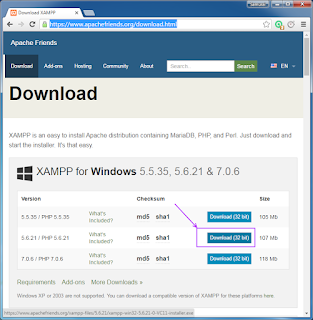









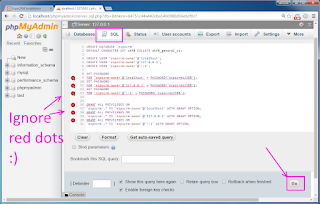


















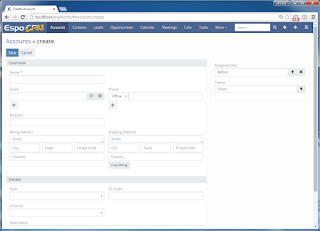







No comments:
Post a Comment