Trabla: Install MODX Revolution 2.5 CMS on Windows ( XAMPP 5.6.21 )
MODX (originally MODx) is a free, open source content management system and web application framework for publishing content on the world wide web and intranets. MODX is licensed under the GPL, is written in the PHP programming language, and supports MySQL and Microsoft SQL Server as the database. It was awarded Packt Publishing's Most Promising Open Source Content Management System in 2007.
Solving:
1. Download and install XAMPP 5.6.21 from official site:
https://www.apachefriends.org/download.html
2. Download MODX Revolution 2.5.0 source files from :
https://modx.com/download
3. Create folder \modxin XAMPP htdocs folder
C:\xampp\htdocs\modx
and copy all files from downloaded MODX Revolution 2.5.0 .zip source
4. Run XAMPP Control Panel
- start Apache
- start Database
5. Open in browser following url to start MODX Revolution 2.5.0 web installation
http://localhost/modx/setup
Click "Select" button.
6. "Welcome" page - click "Next"
7. "Install Options" page - select "new install" and click "Next" button
8. "Database Connection and Admin Login information" page
Now we need to create Database for MODX Revolution 2.5.0
1) Open phpMyAdmin in new browser tab (or window :) ) - http://localhost/phpmyadmin
2) Open SQL tab
3) Execute following query
( our database name will be - `modx`
user(s) -
'modx-owner'@'localhost'
'modx-owner'@'127.0.0.1'
'modx-owner'@'::1'
with password 'MODX123$%'
)
CREATE DATABASE `modx`
DEFAULT CHARACTER SET utf8 COLLATE utf8_general_ci;
CREATE USER 'modx-owner'@'localhost';
CREATE USER 'modx-owner'@'127.0.0.1';
CREATE USER 'modx-owner'@'::1';
SET PASSWORD
FOR 'modx-owner'@'localhost' = PASSWORD('MODX123$%');
SET PASSWORD
FOR 'modx-owner'@'127.0.0.1' = PASSWORD('MODX123$%');
SET PASSWORD
FOR 'modx-owner'@'::1' = PASSWORD('MODX123$%');
GRANT ALL PRIVILEGES ON
`modx`.* TO 'modx-owner'@'localhost' WITH GRANT OPTION;
GRANT ALL PRIVILEGES ON
`modx`.* TO 'modx-owner'@'127.0.0.1' WITH GRANT OPTION;
GRANT ALL PRIVILEGES ON
`modx`.* TO 'modx-owner'@'::1' WITH GRANT OPTION;
Go back to MODX Revolution 2.5.0 installarion page - fill all fields
and click "Test database connection and view all collation" link
Click "Create or test selection of your database" link
Type default admin user credentials and click "Next"
9. "Installation summary" page - click "Install" button
10. Finalizing installation - click "Next" button
11. "Thank You" page - click "Login" button
Enjoy MODX Revolution 2.5.0 !!!

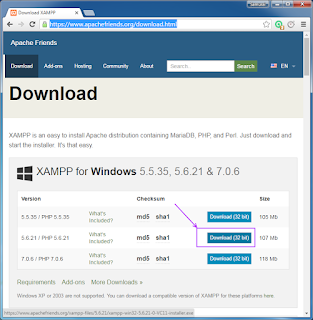
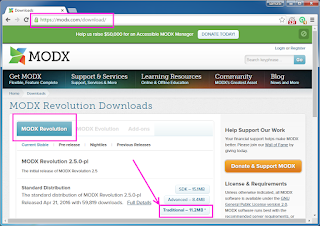








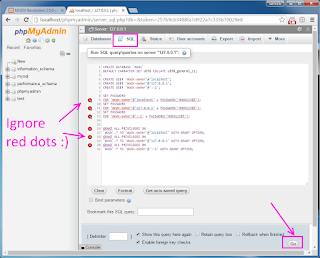

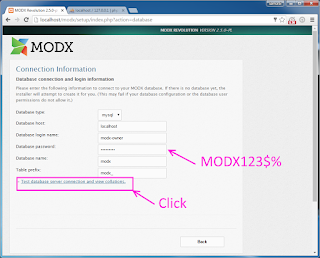









No comments:
Post a Comment