Trabla: Install OpenCart 2.2.0 on Windows ( XAMPP 5.6.21)
OpenCart is an online store management system. It is PHP-based, using a MySQL database and HTML components. Support is provided for numerous languages and currencies, and it is freely available under the GNU General Public License.
https://en.wikipedia.org/wiki/OpenCart
http://codingtrabla.blogspot.com/2016/09/install-opencart-23-e-commerce-shopping.html
Solving:
1. Download and install XAMPP 5.6.21 from official site:
https://www.apachefriends.org/download.html
2. Download Open Cart 2.2.0 source from official site:
http://www.opencart.com/?route=download/download
3. Create folder \opencart in XAMPP htdocs folder
C:\xampp\htdocs\opencart
and copy all files from downloaded Open Cart 2.2.0 .zip source
( /upload folder !!!)
4. In folder C:\xampp\htdocs\opencart
rename file config-dist.php to config.php
5. In folder C:\xampp\htdocs\opencart\admin
rename file config-dist.php to config.php
6. Run XAMPP Control Panel
- start Apache
- start Database
7. Open in browser following url to start Open Cart 2.2.0 installation
http://localhost/opencart/install/index.php?route=install/step_1
Click "Continue" button
8. "Pre-installation" page - click "Continue"
9. "Configuration" page - database connection and admin credentials setup
Lets create new user and database for OpenCart:
1) Open phpMyAdmin in new browser tab (or window :) ) - http://localhost/phpmyadmin
2) Open SQL tab
3) Execute following query
( our database name will be - `opencart-db`
user(s) -
'opencart-db-owner'@'localhost'
'opencart-db-owner'@'127.0.0.1'
'opencart-db-owner'@'::1'
with password 'OpenCrt123$%'
)
CREATE DATABASE `opencart-db`
DEFAULT CHARACTER SET utf8 COLLATE utf8_general_ci;
CREATE USER 'opencart-db-owner'@'localhost';
CREATE USER 'opencart-db-owner'@'127.0.0.1';
CREATE USER 'opencart-db-owner'@'::1';
SET PASSWORD
FOR 'opencart-db-owner'@'localhost' = PASSWORD('OpenCrt123$%');
SET PASSWORD
FOR 'opencart-db-owner'@'127.0.0.1' = PASSWORD('OpenCrt123$%');
SET PASSWORD
FOR 'opencart-db-owner'@'::1' = PASSWORD('OpenCrt123$%');
GRANT ALL PRIVILEGES ON
`opencart-db`.* TO 'opencart-db-owner'@'localhost' WITH GRANT OPTION;
GRANT ALL PRIVILEGES ON
`opencart-db`.* TO 'opencart-db-owner'@'127.0.0.1' WITH GRANT OPTION;
GRANT ALL PRIVILEGES ON
`opencart-db`.* TO 'opencart-db-owner'@'::1' WITH GRANT OPTION;
Back OpenCart to installarion page - fill all fields
( use
database name - opencart-db
user - opencart-db-owner
password ( for user ) - OpenCrt123$%
)
and click "Continue"
10. Hooray!!! Almost ready :)
11. Delete folder C:\xampp\opencart\install
Enjoy OpenCart 2.2.0 !!! :)
http://localhost/opencart ( Store )
http://localhost/opencart/admin ( Admin )

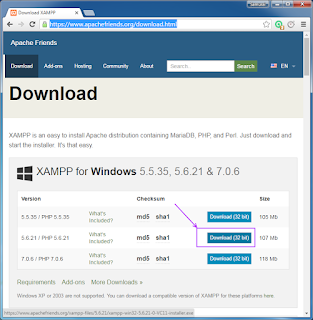

















No comments:
Post a Comment