Trabla: Install OrangeHRM 3.3.2 on Windows ( XAMPP 5.6.21 )
OrangeHRM - human resource management (HRIS) solution, that is available both as an open source and an advanced hosted application (SaaS). OrangeHRM is released under the GNU General Public License.
The architecture of the application targets small and medium enterprises. The functionality includes employee information management, employee absence management, recruitment management, employee performance evaluation and other HR management tools.
Latest Tutorial - Install OrangeHRM 3.3.3 on Windows 7 localhost - open source HR management
1. Download and install XAMPP 5.6.21 from official site:
https://www.apachefriends.org/download.html
2. Download OrangeHRM 3.3.2 source files from :
https://sourceforge.net/projects/orangehrm
3. Create folder \orangehrm in XAMPP htdocs folder
C:\xampp\htdocs\orangehrm
and copy all files from downloaded OrangeHRM 3.3.2 .zip source
4. Run XAMPP Control Panel
- start Apache
- start Database
5. Open in browser following url to start OrangeHRM 3.3.2 installation
http://localhost/orangehrm
Click "Next" button
5. "Step 1 - License Acceptance" page - click "I Accept"
6. "Step 2 : Database Configuration" page
- use default values
- enable checkbox "Use the same datbase user for OrangeHRM"
- click "Next" button.
7. "Step 3: System Check" page - click "Next" button.
8. "Step 4: Admin User Creation" page - type admin credentials and press "Next" button
9. "Step 5: Confirmation " page - click "Install" button
10. "Step 6: Installing " - wait until all "done", click "Next" button
11. "Step 7: Registration" page - disable anonymous data and click "Finish"
Hooray!!!! Enjoy OrangeHRM

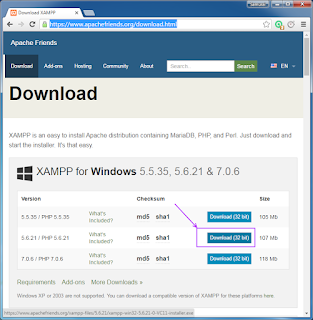


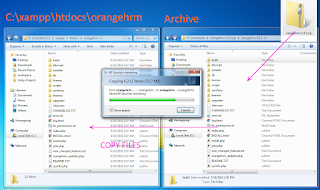












No comments:
Post a Comment