Trabla: Install osCommerce 2.3.4 on windows ( via XAMPP 5.6.21 )
OsCommerce (styled "osCommerce" - "open source Commerce") is an e-commerce and online store-management software program. It can be used on any web server that has PHP and MySQL installed. It is available as free software under the GNU General Public License.
https://en.wikipedia.org/wiki/OsCommerce
Watch on YouTube
Solving:
1. Download and install XAMPP 5.6.21 from official site:
https://www.apachefriends.org/download.html
2. Download osCommerce 2.3.4 source from official site:
https://www.oscommerce.com/Products
3. Create folder \oscommerce in XAMPP htdocs folder
C:\xampp\htdocs\oscommerce
and copy all files from downloaded osCommerce 2.3.4 source
4. Run XAMPP Control Panel
- start Apache
- start Database
5. Open in browser following url to start installation
http://localhost/oscommerce/install/index.php
Click "Start" button
6. "Database server" page
We need to create database first:
1) Open in new browser tab
http://localhost/phpmyadmin - Databse Client
2) Select - "Databases" tab
- type database name - "oscommerce"
- select encoding - "utf8_geberal_ci"
- click "Create" button
3) Go back to installation page and type following data
user - root
database name - oscommerce
and click "Continue"
7. Database import in progress ...
8. "Web Server" page - click "Continue"
9. "Online Store Settings" page
- enter data , click "Contiue"
10. Done
11. Post-Installation Notes
It is recommended to follow the following post-installation steps to secure your osCommerce Online Merchant online store:
1) Delete the C:/xampp/htdocs/oscommerce/install directory.
2) Rename the Administration Tool directory located at C:/xampp/htdocs/oscommerce/admin.
3) Set the permissions on C:/xampp/htdocs/oscommerce/includes/configure.php to 644 (or 444 if this file is still writable).
4) Set the permissions on C:/xampp/htdocs/oscommerce/admin/includes/configure.php to 644 (or 444 if this file is still writable).
5)Review the directory permissions on the Administration Tool -> Tools -> Security Directory Permissions page.
6) The Administration Tool should be further protected using htaccess/htpasswd and can be set-up within the Configuration -> Administrators page.

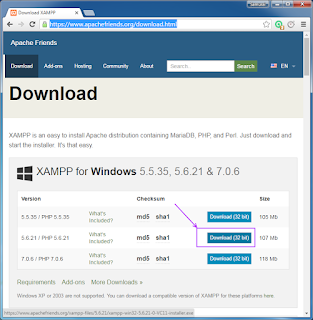










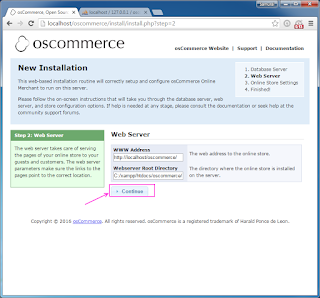



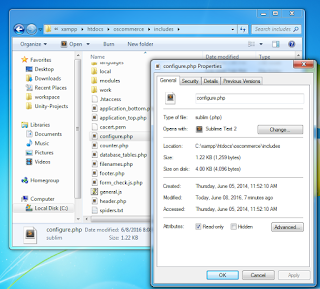

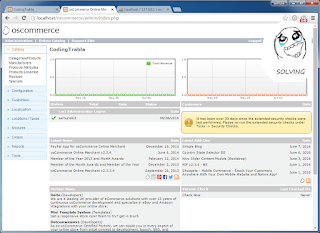
No comments:
Post a Comment