Trabla: Install ImpressCMS 1.3.9 on windows ( XAMPP 5.6.21 )
ImpressCMS is an open source content management system for building and maintaining dynamic web sites, written in the PHP programming language and using a MySQL database. The product is released under the GNU General Public License.
https://en.m.wikipedia.org/wiki/ImpressCMS
Solving:
Watch on YouTube
1. Download and install XAMPP 5.6.21 from official site:
https://www.apachefriends.org/download.html
2. Download ImpressCMS 1.3.9 installer from official site:
http://www.impresscms.org/
3. Create folder \impresscms XAMPP htdocs folder
C:\xampp\htdocs\impresscms
and copy all files from downloaded ImpressCMS 1.3.9 .zip source
4. Run XAMPP Control Panel
- open php.ini file ( Apache -> Config-> PHP(php.ini) )
and change value
from
max_execution_time=30
to
max_execution_time=120
+ save file.
- start Apache
- start Database
5. Open in browser following url to start ImpressCMS 1.3.9 web installation
http://localhost/impresscms/install/index.php
"Step 1 - Language Selection" page - click "Next" button.
6. "Step 2 - Introduction" page - click "Next" button.
7. "Step 3 - Configuration check" page - click "Next" button.
8. "Step 4 - Paths settings" page - click "Create Trust Path"
- click "Next" button.
9. "Step 5 - Database connection" page
Now we need to create Database for ImpressCMS 1.3.9
1) Open phpMyAdmin in new browser tab (or window :) ) - http://localhost/phpmyadmin
2) Open SQL tab
3) Execute following query
CREATE DATABASE `impresscms`
DEFAULT CHARACTER SET utf8 COLLATE utf8_general_ci;
CREATE USER 'impresscms-owner'@'localhost';
CREATE USER 'impresscms-owner'@'127.0.0.1';
CREATE USER 'impresscms-owner'@'::1';
SET PASSWORD
FOR 'impresscms-owner'@'localhost' = PASSWORD('impresscms123$%');
SET PASSWORD
FOR 'impresscms-owner'@'127.0.0.1' = PASSWORD('impresscms123$%');
SET PASSWORD
FOR 'impresscms-owner'@'::1' = PASSWORD('impresscms123$%');
GRANT ALL PRIVILEGES ON
`impresscms`.* TO 'impresscms-owner'@'localhost' WITH GRANT OPTION;
GRANT ALL PRIVILEGES ON
`impresscms`.* TO 'impresscms-owner'@'127.0.0.1' WITH GRANT OPTION;
GRANT ALL PRIVILEGES ON
`impresscms`.* TO 'impresscms-owner'@'::1' WITH GRANT OPTION;
Go back to ImpressCMS 1.3.9 installation page
- select database - MySQL
- type user name - impresscms-owner
- type user password - impresscms123$%
- click "Next" button
10. "Step 6 - Database configuration " page
- type database name - impresscms
- click "Next" button
11. "Step 7 - Configuration save" page - click "Next" button
12. "Step 8 - Table creation" page
- click "Next"
- scroll down & click "Next"
13. "Step 9 - Initial settings (Administrator account ) " page
- type your admin credentials
- click "Next" button
14. "Step 10 - Data insertion" page - click "Next" button.
- click "Next" button
15. "Step 11 - Install modules" page - click "Next" button
- scroll down and click "Next" button
16. "Step 12 - welcome" page - click "Home" button
Enjoy ImpressCMS 1.3.9

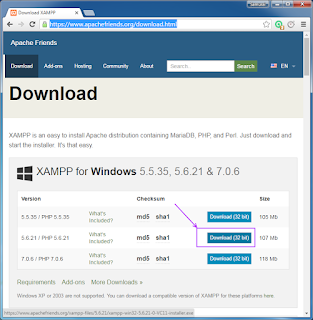









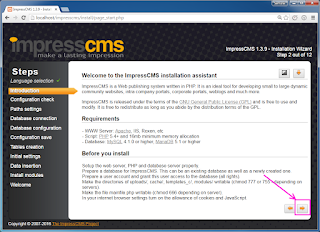
























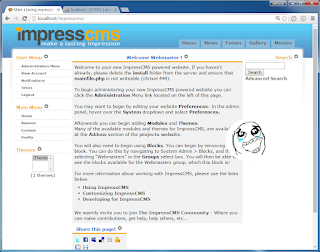

No comments:
Post a Comment