Trabla: Install OctoberCMS on Windows 7 x64 ( XAMPP 7.0.9 + php7 ) - opensource PHP content management system - Part 1/2
OctoberCMS - is a free, open-source, self-hosted CMS platform based on the Laravel PHP Framework. A simple and modular CMS that grows with you, with a precise and beautiful interface that comes as second nature.
This tutorial explains how to install OctoberCMS on Windows 7 x64 operating system using XAMPP 7.0.9 with apache, php7 and MariaDB ( MySQL clone ).
Solving - Part 1 ( Part 2 ):
Watch on YouTube
1. Download and install XAMPP 7.0.9 from official site:
https://www.apachefriends.org/download.html
2. Download October CMS installer from official site:
https://octobercms.com/
3. Create folder \octobercms XAMPP htdocs folder
C:\xampp\htdocs\octobercms
and copy all files from downloaded October CMS .zip source
4. Run XAMPP Control Panel
- open php.ini file ( Apache -> Config-> PHP(php.ini) )
- change max_execution_time value
from max_execution_time=30 to max_execution_time=600
- save & close php.ini
- start Apache
- start Database
5. Open in browser following url to start OctoberCMS web installation
http://localhost/octobercms/
"System Check & License Agreement" page
- scroll down
- click "Agree & Continue"
6. "Database" page of OctoberCMS web installation
Now we need to create Database for OctoberCMS opensource PHP CMS
1) Open phpMyAdmin in new browser tab (or window :) ) -
http://localhost/phpmyadmin
2) Open SQL tab
3) Execute following query
CREATE DATABASE `octobercms`
DEFAULT CHARACTER SET utf8 COLLATE utf8_general_ci;
CREATE USER 'octobercms-owner'@'localhost';
CREATE USER 'octobercms-owner'@'127.0.0.1';
CREATE USER 'octobercms-owner'@'::1';
SET PASSWORD
FOR 'octobercms-owner'@'localhost' = PASSWORD('octobercms123$%');
SET PASSWORD
FOR 'octobercms-owner'@'127.0.0.1' = PASSWORD('octobercms123$%');
SET PASSWORD
FOR 'octobercms-owner'@'::1' = PASSWORD('octobercms123$%');
GRANT ALL PRIVILEGES ON
`octobercms`.* TO 'octobercms-owner'@'localhost' WITH GRANT OPTION;
GRANT ALL PRIVILEGES ON
`octobercms`.* TO 'octobercms-owner'@'127.0.0.1' WITH GRANT OPTION;
GRANT ALL PRIVILEGES ON
`octobercms`.* TO 'octobercms-owner'@'::1' WITH GRANT OPTION;
Go back to OctoberCMS opensource PHP CMS installation page
- type Database Name - octobercms
- type MySQL Login - octobercms-owner
- type MySQL Password - octobercms123$%
- click "Administator>" button
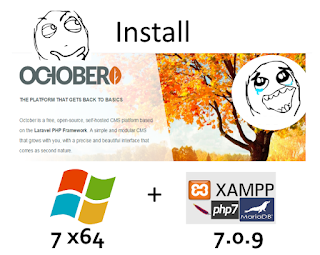






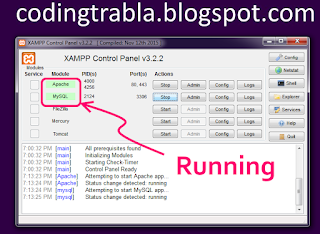









No comments:
Post a Comment