Trabla: Install Fruml 4 PHP CMS on Windows 7 via XAMPP 5.6.30
Fruml - a powerful and totally free (GPL Version 2) PHP Content Management System packed with exciting features and tools.
Fruml conforms to web standards and best practices. It provides a powerful and easy to learn framework, giving developers the ability to extended and enhance the functionality for any purpose required by today's demanding websites and web applications. Using a multi-layered server-side caching mechanism and leveraging browser-caching, websites built using Fruml continue to perform well under heavy load and feel highly responsive even on your sites' busiest days. Fruml is built using PHP5, MySQL and uses jQuery to provide a modern and reactive experience when managing your content through the Fruml interface.
Fruml Official Site - http://fruml.com/
Solving:
Watch on YouTube
1. Download and install XAMPP 5.6.30 from official site
https://www.apachefriends.org/index.html
2. Download Fruml 4 Beta PHP CMS from official site
http://fruml.com/download/
3. Create folder \fruml in XAMPP \htdocs folder
Full path will be
C:\xampp\htdocs\fruml
4. Copy all files
from Fruml CMS archive
into folder C:\xampp\htdocs\fruml
5. Run XAMPP control panel
- click on Apache -> Config
- select PHP ( php.ini )
- in PHP.ini text file find following string max_execution_time
- change max_execution_time value
from 30 ( default ) to 120
- save & close php.ini
- start Apache server
- start MySQL database
6. Open web browser and goto url:
http://localhost/fruml
"Introduction" page of Fruml 4 Beta PHP CMS web installation
- click "Continue" button
7. "License Agreement" page of Fruml 4 Beta PHP CMS web installation
- click "I agree" button
8. "Check server configuration" page of Fruml 4 Beta PHP CMS web installation
- click "Continue" button
Now we need to create database for Fruml 4 Beta PHP CMS
- in new tab of web browser goto url:
http://localhost/phpmyadmin/
- click on SQL tab
Copy and paste following SQL script to create database and user for
Fruml 4 Beta PHP CMS
CREATE DATABASE `fruml`
DEFAULT CHARACTER SET utf8 COLLATE utf8_general_ci;
CREATE USER 'fruml-owner'@'localhost';
CREATE USER 'fruml-owner'@'127.0.0.1';
CREATE USER 'fruml-owner'@'::1';
SET PASSWORD
FOR 'fruml-owner'@'localhost' = PASSWORD('fruml123');
SET PASSWORD
FOR 'fruml-owner'@'127.0.0.1' = PASSWORD('fruml123');
SET PASSWORD
FOR 'fruml-owner'@'::1' = PASSWORD('fruml123');
GRANT ALL PRIVILEGES ON
`fruml`.* TO 'fruml-owner'@'localhost' WITH GRANT OPTION;
GRANT ALL PRIVILEGES ON
`fruml`.* TO 'fruml-owner'@'127.0.0.1' WITH GRANT OPTION;
GRANT ALL PRIVILEGES ON
`fruml`.* TO 'fruml-owner'@'::1' WITH GRANT OPTION;
Click "Go" button to execute SQL script
Click "Reload" page button to see new database of Fruml 4 Beta PHP CMS in database list in phpMyAdmin
Hooray !!! Database for Fruml 4 Beta PHP CMS created :)
Now return to "Gather Database Information" page of Fruml 4 Beta PHP CMS web installation
Type Database User - fruml-owner
Type Database Password - fruml123
Click "Test connection" button
Click "Continue" button
9. "Setup Database" page of Fruml 4 Beta PHP CMS web installation
Click "Continue" button
Please Wait ... Database setup for Fruml 4 Beta PHP CMS in progress
Hooray !!! Fruml 4 Beta PHP CMS Database Installation Completed
Click "Continue" button
10. "Create Admin Account" page of Fruml 4 Beta PHP CMS web installation
Type YOUR Admin Account credentials
In this tutorial we will use following
Username - samuraikit
Real Name - Samurai
E-mail Address - samuraikit@mail.com
Password - samuraikit123
Repeat Password - samuraikit123
Click "Create Account" button
11. "Finish" page of Fruml 4 Beta PHP CMS web installation
Click "Open Fruml Content Manager" button
12. Login into Fruml 4 Beta PHP CMS
Run "first start" maintenance tasks
Click "Start Maintenance" button
Hooray !!! Enjoy Fruml 4 Beta PHP CMS


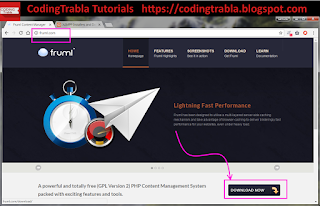





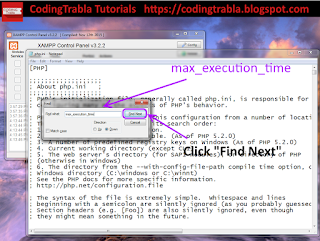
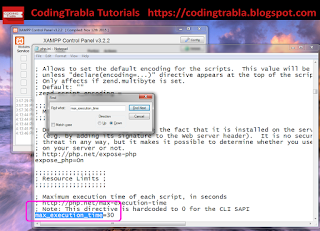

















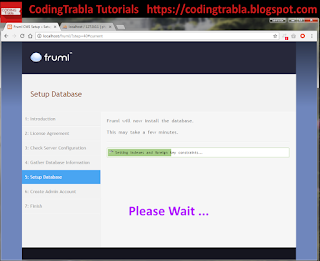












No comments:
Post a Comment