Trabla: Git: install git on windows
Solving:
1. Goto official Git download page and click "download git for windows"
https://git-scm.com/downloads
2. Double click on git installer
3. Click "Run"
4. Git installation wizard first screen - click "Next"
5. "Select Destination Location" screen - click "Next"
6. "Select Components" screen - enable checkbox "Additional Icons - On Desktop"
and click "Next"
7. "Select Start Menu Folder" screen - click "Next"
8. "Adjusting your PATH environment" screen
- select "Use Git from the Windows Commands Prompt"
- click "Next" button
9. "Configuring the line endings conversions" screen
- select "Checkout as-is, commit Unix-style endings"
- click "Next" button
10. "Configuring the terminal emulator to use with Git Bash" screen
- select "Use Windows' default console window"
- click "Next" button
11. "Configuring experimental performance tweaks" screen
- click "Next" button
12. Installing ...
13. Finish - click "Next"
14. Check Git on windows command promt (CMD)
- run cmd.exe
- type following command
git --version








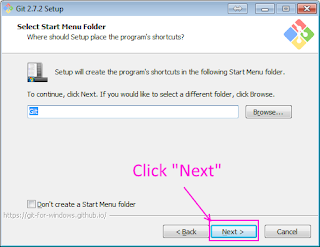





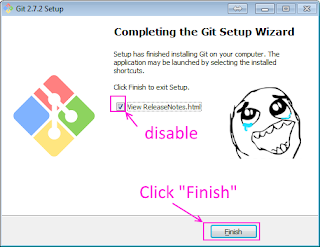

No comments:
Post a Comment