Trabla: Install ZeusCart 4.0 store on windows ( XAMPP 5.6.21)
ZeusCart allows webmasters to install and deploy a complete online store within minutes. It comes with many customization options, all controllable from the admin panel. ZeusCart comes with lots of documentation and is based on a solid PHP codebase.
Solving:
Watch on YouTube
1. Download and install XAMPP 5.6.21 from official site:
https://www.apachefriends.org/download.html
2. Download ZeusCart v4.0 source from official site:
http://webscripts.softpedia.com/script/E-Commerce/Complete-Store-Solutions/ZeusCart-79206.html
3. Create folder \zeuscart in XAMPP htdocs folder
C:\xampp\htdocs\zeuscart
and copy all files from downloaded ZeusCart v4.0 .zip source
4. Run XAMPP Control Panel
- start Apache
- start Database
5. Open in browser following url to start ZeusCart v4.0 installation
http://localhost/zeuscart/install/index.php
Click "Next" button
6. "Term and Conditions" page
1) Scroll down
2) Agree to license
3) Click "Next"
7. "Check for Prerequisite" page - click "Next" button
8. "Database Configuration" page
Lets create new user and database for ZeusCart:
1) Open phpMyAdmin in new browser tab (or window :) ) - http://localhost/phpmyadmin
2) Open SQL tab
3) Execute following query
( our database name will be - `zeuscart-db`
user(s) -
'zeuscart-db-owner'@'localhost'
'zeuscart-db-owner'@'127.0.0.1'
'zeuscart-db-owner'@'::1'
with password 'ZeusCrt123$%'
)
CREATE DATABASE `zeuscart-db`
DEFAULT CHARACTER SET utf8 COLLATE utf8_general_ci;
CREATE USER 'zeuscart-db-owner'@'localhost';
CREATE USER 'zeuscart-db-owner'@'127.0.0.1';
CREATE USER 'zeuscart-db-owner'@'::1';
SET PASSWORD
FOR 'zeuscart-db-owner'@'localhost' = PASSWORD('ZeusCrt123$%');
SET PASSWORD
FOR 'zeuscart-db-owner'@'127.0.0.1' = PASSWORD('ZeusCrt123$%');
SET PASSWORD
FOR 'zeuscart-db-owner'@'::1' = PASSWORD('ZeusCrt123$%');
GRANT ALL PRIVILEGES ON
`zeuscart-db`.* TO 'zeuscart-db-owner'@'localhost' WITH GRANT OPTION;
GRANT ALL PRIVILEGES ON
`zeuscart-db`.* TO 'zeuscart-db-owner'@'127.0.0.1' WITH GRANT OPTION;
GRANT ALL PRIVILEGES ON
`zeuscart-db`.* TO 'zeuscart-db-owner'@'::1' WITH GRANT OPTION;
Go back to ZeusCart installarion page - fill all fields
( use
database name - zeuscart-db
user - zeuscart-db-owner
password ( for user ) - ZeusCrt123$%
)
and click "Next"
9. "Admin Configuration" page
- type your data into fields and click "Next"
10. "Currency settings" page
- type your data and press "Next"
11. Hooray !!! Installation completed
Enjoy ZeusCart !!! :)

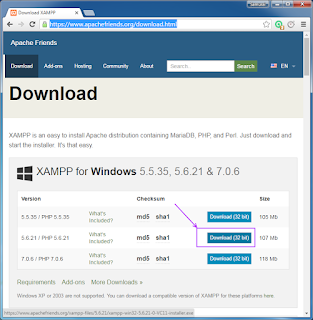

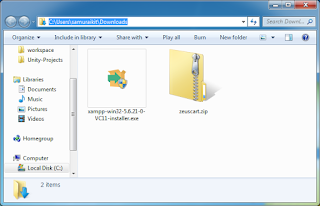




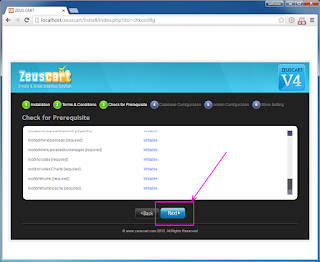










No comments:
Post a Comment