Trabla: Install DynPG 4.7.1 CMS on windows ( XAMPP 5.6.21 )
DynPG stands for dynamic web pages and is a free content management system (CMS). It is written in PHP and uses MySQL as database management system. DynPG including all basic modules is free software and is distributed under the GNU General Public License.
https://en.m.wikipedia.org/wiki/DynPG
Solving:
1. Download and install XAMPP 5.6.21 from official site:
https://www.apachefriends.org/download.html
2. Download DynPG 4.7.1 CMS installer from official site:
https://www.dynpg.org/index_en.php?t=Download&read_group=164
3. Create folder \dynpg XAMPP htdocs folder
C:\xampp\htdocs\dynpg
and copy all files from downloaded DynPG 4.7.1 CMS .zip source
4. Run XAMPP Control Panel
- start Apache
- start Database
5. Open in browser following url to start DynPG 4.7.1 CMS web installation
http://localhost/dynpg/install/start.php
Click Next ">" button
6. "Step 2/5 " page
- agree to license
- Click Next ">" button
7. "Step 3/5 - Database configuration" page
Now we need to create Database for DynPG 4.7.1 CMS
1) Open phpMyAdmin in new browser tab (or window :) ) - http://localhost/phpmyadmin
2) Open SQL tab
3) Execute following query
CREATE DATABASE `dynpg`
DEFAULT CHARACTER SET utf8 COLLATE utf8_general_ci;
CREATE USER 'dynpg-owner'@'localhost';
CREATE USER 'dynpg-owner'@'127.0.0.1';
CREATE USER 'dynpg-owner'@'::1';
SET PASSWORD
FOR 'dynpg-owner'@'localhost' = PASSWORD('dynpg123$%');
SET PASSWORD
FOR 'dynpg-owner'@'127.0.0.1' = PASSWORD('dynpg123$%');
SET PASSWORD
FOR 'dynpg-owner'@'::1' = PASSWORD('dynpg123$%');
GRANT ALL PRIVILEGES ON
`dynpg`.* TO 'dynpg-owner'@'localhost' WITH GRANT OPTION;
GRANT ALL PRIVILEGES ON
`dynpg`.* TO 'dynpg-owner'@'127.0.0.1' WITH GRANT OPTION;
GRANT ALL PRIVILEGES ON
`dynpg`.* TO 'dynpg-owner'@'::1' WITH GRANT OPTION;
Go back to DynPG 4.7.1 CMS installation page - fill all fields
( use
database name - dynpg
user - dynpg-owner
password ( for user ) - dynpg123$%
)
click Next ">" button
8. "Step 4/5 - options + super admin credentials" page
- type super admin credentials you want
- click "Install" button
9. Install ready!!! Click goto Admin panel
10. Delete /install folder
e.g. C:\xampp\htdocs\dynpg\install\
11. Login into DynPG 4.7.1 CMS as super admin
Enjoy DynPG 4.7.1 CMS

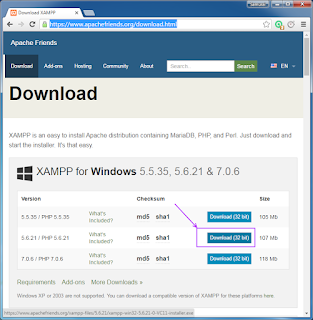













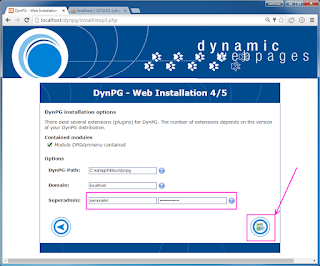




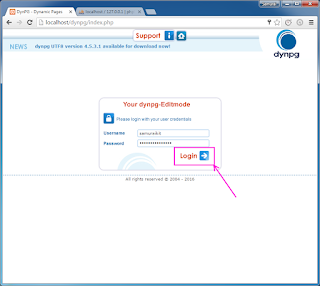





No comments:
Post a Comment