Trabla: Install PrestaShop 1.6.1.6 e-commerce on Windows localhost ( XAMPP 5.6.21 )
PrestaShop is a free, open source e-commerce solution. The software is published under the Open Software License (OSL). It is written in the PHP programming language with support for the MySQL database management system.
PrestaShop is currently used by 250,000 shops worldwide and is available in 60 different languages.
Solving:
Watch on YouTube
1. Download and install XAMPP 5.6.21 from official site:
https://www.apachefriends.org/download.html
2. Download PrestaShop 1.6.1.6 e-commerce sources from official site:
https://www.prestashop.com/
3. Create folder \prestashop XAMPP htdocs folder
C:\xampp\htdocs\prestashop
and copy all files from downloaded PrestaShop 1.6.1.6 e-commerce .zip source
4. Run XAMPP Control Panel
- open php.ini file ( Apache -> Config-> PHP(php.ini) )
- change max_execution_time value
from max_execution_time=30 to max_execution_time=600
- save & close php.ini
- start Apache
- start Database
5. Open in browser following url to start PrestaShop 1.6.1.6 e-commerce web installation
http://localhost/prestashop
"Choose your language" page of PrestaShop 1.6.1.6 e-commerce web installation
- click "Next" button
6. "License agreement" page of PrestaShop 1.6.1.6 e-commerce web installation
- enable checkbox "I agree to the above terms and conditions"
- click "Next" button
7. "Store information" page of PrestaShop 1.6.1.6 e-commerce web installation
- type information about your store e.g. shop name, main activity, country etc.
- type your account data ( shop admin credentials )
- click "Next" button
8. "System configuration" page of PrestaShop 1.6.1.6 e-commerce web installation
Now we need to create Database for PrestaShop 1.6.1.6 e-commerce
1) Open phpMyAdmin in new browser tab (or window :) ) - http://localhost/phpmyadmin
2) Open SQL tab
3) Execute following query
CREATE DATABASE `prestashop`
DEFAULT CHARACTER SET utf8 COLLATE utf8_general_ci;
CREATE USER 'prestashop-owner'@'localhost';
CREATE USER 'prestashop-owner'@'127.0.0.1';
CREATE USER 'prestashop-owner'@'::1';
SET PASSWORD
FOR 'prestashop-owner'@'localhost' = PASSWORD('prestashop123$%');
SET PASSWORD
FOR 'prestashop-owner'@'127.0.0.1' = PASSWORD('prestashop123$%');
SET PASSWORD
FOR 'prestashop-owner'@'::1' = PASSWORD('prestashop123$%');
GRANT ALL PRIVILEGES ON
`prestashop`.* TO 'prestashop-owner'@'localhost' WITH GRANT OPTION;
GRANT ALL PRIVILEGES ON
`prestashop`.* TO 'prestashop-owner'@'127.0.0.1' WITH GRANT OPTION;
GRANT ALL PRIVILEGES ON
`prestashop`.* TO 'prestashop-owner'@'::1' WITH GRANT OPTION;
Go back to PrestaShop 1.6.1.6 e-commerce installation page
- type Database name - prestashop
- type Database login - prestashop-owner
- type Database password- prestashop123$%
- click "Test your database connection now!"
- if database connection test successful - click "Next" button
9. Store installation .... please wait ....
10. Installation finished.
11. Delete \install folder
e.g. C:\xampp\htdocs\prestashop\install
Enjoy PrestaShop 1.6.1.6 e-commerce !!!













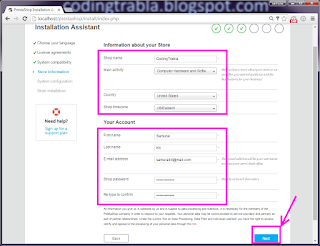





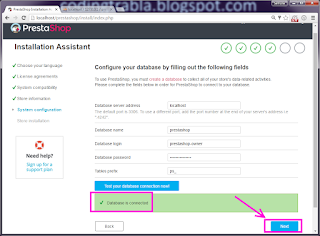




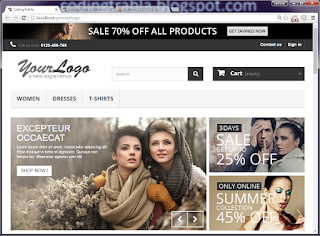








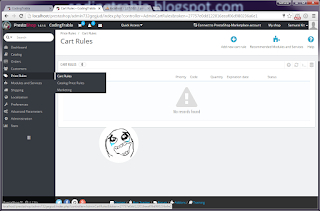



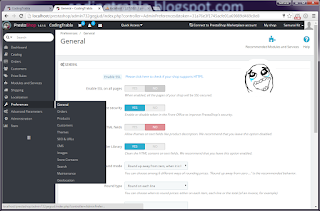



No comments:
Post a Comment