Trabla: Install Arastta 1.3.4 eCommerce on Windows ( XAMPP 5.6.21 )
Arastta is the next generation of Open Source eCommerce software built with modern technologies such as Symfony, Doctrine (soon), MVC, Bootstrap, jQuery, Swift Mailer etc.
Latest Tutorial - Install Arastta 1.4.2 eCommerce on Windows 7 localhost ( XAMPP 7.0.9 with PHP7 ) - opensource PHP Shopping Cart
Solving:
1. Download and install XAMPP 5.6.21 from official site:
https://www.apachefriends.org/download.html
2. Download Arastta 1.3.4 installer from official site:
https://arastta.org
3. Create folder \arastta in XAMPP htdocs folder
C:\xampp\htdocs\arastta
and copy all files from downloaded Arastta 1.3.4 .zip source
4. Run XAMPP Control Panel
- start Apache
- start Database
5. Open in browser following url to start Arastta 1.3.4 web installation
http://localhost/arastta/install/index.php
- Select language
- Click "Next"
6. "Database" page
Now we need to create Database for Arastta 1.3.4
1) Open phpMyAdmin in new browser tab (or window :) ) - http://localhost/phpmyadmin
2) Open SQL tab
3) Execute following query
CREATE DATABASE `arastta`
DEFAULT CHARACTER SET utf8 COLLATE utf8_general_ci;
CREATE USER 'arastta-owner'@'localhost';
CREATE USER 'arastta-owner'@'127.0.0.1';
CREATE USER 'arastta-owner'@'::1';
SET PASSWORD
FOR 'arastta-owner'@'localhost' = PASSWORD('arastta123$%');
SET PASSWORD
FOR 'arastta-owner'@'127.0.0.1' = PASSWORD('arastta123$%');
SET PASSWORD
FOR 'arastta-owner'@'::1' = PASSWORD('arastta123$%');
GRANT ALL PRIVILEGES ON
`arastta`.* TO 'arastta-owner'@'localhost' WITH GRANT OPTION;
GRANT ALL PRIVILEGES ON
`arastta`.* TO 'arastta-owner'@'127.0.0.1' WITH GRANT OPTION;
GRANT ALL PRIVILEGES ON
`arastta`.* TO 'arastta-owner'@'::1' WITH GRANT OPTION;
Go back to Arastta 1.3.4 installarion page - fill all fields
( use
database name - arastta
user - arastta-owner
password ( for user ) - arastta123$%
)
and click "Next"
7. "Settings" page - enter your store info and click "Next"
8. Ready !!! Hooray!!!
Enjoy Arastta 1.3.4
Admin Panel
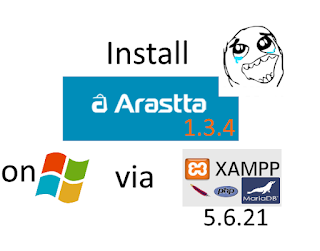
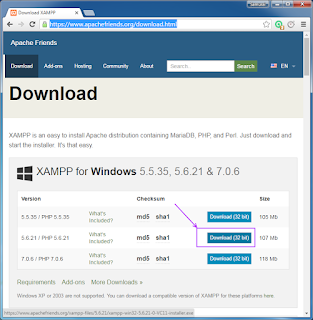






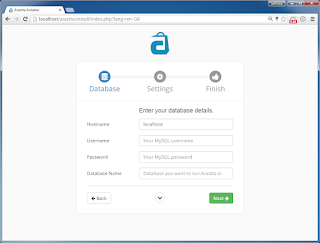


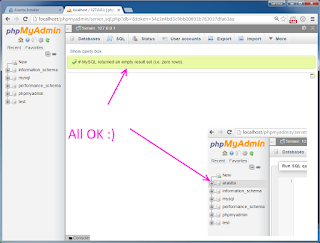







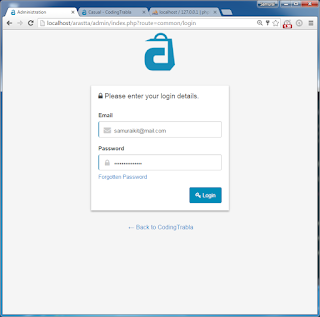


No comments:
Post a Comment