Trabla: Install SuiteCRM 7.5.3 on Windows ( XAMPP 5.6.21 )
SuiteCRM is a software fork of the popular customer relationship management (CRM) system SugarCRM. It became popular when SugarCRM decided to stop development of its open source version. It is a free and open source alternative application, and is based on the last open-source release, but ships with additional modules.
SuiteCRM won the BOSSIE Award 2015 for the world's best Open Source CRM. Inforworld, the curators of the BOSSIE awards stated that "In little more than a year, SuiteCRM has inspired the community and emerged as a new leader in open source CRM." The award had been won by SugarCRM for the previous 8 years
https://en.wikipedia.org/wiki/SuiteCRM
Latest Tutorial - Install SuiteCRM 7.7.6 on windows 7 x64 localhost ( XAMPP 5.6.24 ) - open source PHP customer relationship management ( CRM ) system
Solving:
1. Download and install XAMPP 5.6.21 from official site:
https://www.apachefriends.org/download.html
2. Download SuiteCRM 7.5.3 installer from official site:
https://suitecrm.com/download
3. Create folder \suitecrm in XAMPP htdocs folder
C:\xampp\htdocs\suitecrm
and copy all files from downloaded SuiteCRM 7.5.3 .zip source
4. Run XAMPP Control Panel
- start Apache
- start Database
5. Open in browser following url to start SuiteCRM 7.5.3 web installation
http://localhost/suitecrm/install.php
- Enable checkbox "Accept"
- Click "Next" button.
6. "System Environment" page - click "Next" button
7. "Database and Site Configuration" page
- type db user - root ( default XAMPP settings )
- db user password - empty ( default XAMPP settings )
- type SuiteCRM admin password you want
- type SuiteCRM admin email
- click on "Choose Demo Data"
- select "Yes"
- click "Next" button
8. Installing ...
Click "Next" button
9. Login as admin
Enjoy SuiteCRM 7.5.3
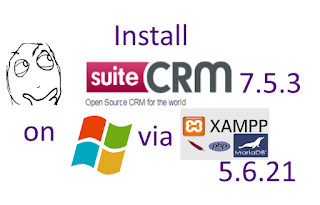
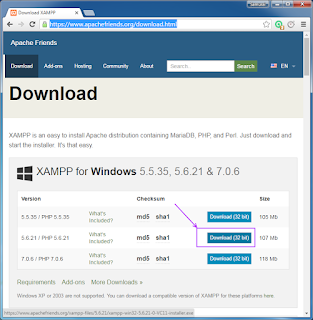







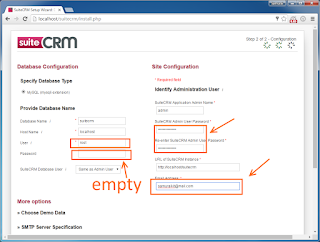








No comments:
Post a Comment