Trabla: Install Cotonti Siena 0.9.19 CMF/CMS on windows ( XAMPP 5.6.21 )
Cotonti is a modular open source content management system ( CMS )
and content management framework ( CMF ) powered by PHP and MySQL.
For an end-user Cotonti is a medium-featured content management system suitable for online communities, business and personal sites in first place, that can be extended for a variety of other site kinds: blogs, E-commerce, newspapers, gaming clans, corporate portals, etc.
From a developer's point of view it consists of a minimalistic content management framework and a set of modules implementing standard behavior for exact website types. Application logic is built in conventional scripting style relying on APIs and models provided by the framework and other modules.
https://en.m.wikipedia.org/wiki/Cotonti
Watch on YouTube
Solving:
1. Download and install XAMPP 5.6.21 from official site:
https://www.apachefriends.org/download.html
2. Download Cotonti Siena 0.9.19 CMF/CMS installer from official site:
https://www.cotonti.com/
3. Create folder \cotonti XAMPP htdocs folder
C:\xampp\htdocs\cotonti
and copy all files from downloaded Cotonti Siena 0.9.19 CMF/CMS .zip source
4. Run XAMPP Control Panel
- start Apache
- start Database
5. Open in browser following url to start Cotonti Siena 0.9.19 CMF/CMS web installation
http://localhost/cotonti/install.php
- Click "Next"
6. "Server info" page - click "Next" button
7. "Database settings" page
Now we need to create Database for Cotonti Siena 0.9.19 CMF/CMS
1) Open phpMyAdmin in new browser tab (or window :) ) - http://localhost/phpmyadmin
2) Open SQL tab
3) Execute following query
CREATE DATABASE `cotonti`
DEFAULT CHARACTER SET utf8 COLLATE utf8_general_ci;
CREATE USER 'cotonti-owner'@'localhost';
CREATE USER 'cotonti-owner'@'127.0.0.1';
CREATE USER 'cotonti-owner'@'::1';
SET PASSWORD
FOR 'cotonti-owner'@'localhost' = PASSWORD('cotonti123$%');
SET PASSWORD
FOR 'cotonti-owner'@'127.0.0.1' = PASSWORD('cotonti123$%');
SET PASSWORD
FOR 'cotonti-owner'@'::1' = PASSWORD('cotonti123$%');
GRANT ALL PRIVILEGES ON
`cotonti`.* TO 'cotonti-owner'@'localhost' WITH GRANT OPTION;
GRANT ALL PRIVILEGES ON
`cotonti`.* TO 'cotonti-owner'@'127.0.0.1' WITH GRANT OPTION;
GRANT ALL PRIVILEGES ON
`cotonti`.* TO 'cotonti-owner'@'::1' WITH GRANT OPTION;
Go back to Cotonti Siena 0.9.19 CMF/CMS installation page - fill all fields
( use
database name - cotonti
user - cotonti-owner
password ( for user ) - cotonti123$%
)
and click "Next"
8. "Administrator Account" page - enter admin credentials you need
and click "Next".
9. "Modules & plugins & components ,etc. " page
Enable components you need + click "Finish" button.
10. Installation completed. Click "Visit site"
11. Delete "install.php" script in c:\xampp\htdocs\cotonti folder
12. Login with admin credentials, than open "administration panel"
Enjoy Cotonti Siena 0.9.19 CMF/CMS :)

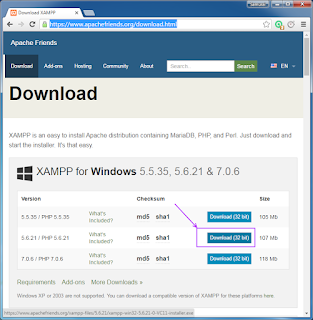

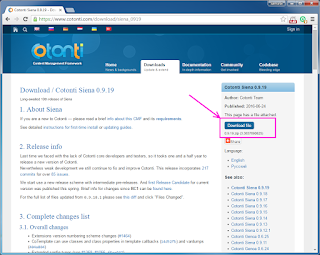










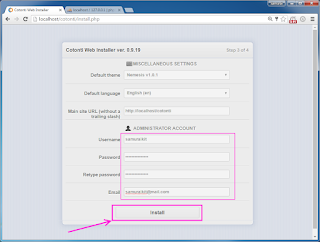


















No comments:
Post a Comment